In the Digital World, OneDrive for Business has become a vital tool for managing, storing, sharing, and collaborating on folders and files with multiple users. However, users are concerned about what'll do when OneDrive personel or OneDrive for Business storage is full due to overtime data syncing.
When OneDrive reaches full storage capacity it leads to various risks, including data leakage, decreased productivity, interrupted collaboration, and compliance violations. In this article, you’ll explore these terms in the context of full OneDrive for Business or personal storage, and how different strategies to clean and mitigate the risks of full OneDrive storage.
Content
- Understand the risk factor
- Strategies to fix storage space issues in OneDrive
- Best OneDrive alternative solution to clean storage
- Steps to use Systools software
- Conclusion
Understand the Risks Factor
When OneDrive for Business storage reaches its maximum limit, it can pose multiple risks to organizations and individuals alike:
Data Leakage: Most users face data leakage risk when OneDrive storage is full, and may be unable to upload or clean a file or document on Onedrive, which leads to data loss or overwritten data.
Decreased Productivity: Limited OneDrive storage space can restrict users' ability to work on files uploaded or shared on OneDrive for business efficiently. This can result in delays in file sharing and decreased productivity of users who rely on OneDrive for daily tasks.
Disrupted Teamwork: Exceeding the storage limit can impede collaboration efforts, as individuals may be unable to share files or folders with other users. This can hinder teamwork productivity and collaboration.
Compliance Violations: OneDrive for Business storage reaches its limit, which can result in non-compliance with the Office 365 retention policy. Users may fail to retain necessary data or files, which leads to penalties and legal consequences.
**
Strategies to Fix Storage Space Issues in OneDrive
**
There are many strategies to reduce the risk of full storage issues in OneDrive. Business or personnel users can implement the following strategies:
- Implement Storage Management Policies: This is a step-by-step process to fix storage issues. First, assess the current storage usage; define storage management policies; set retention policies; implement quota management and notify users and admin.
- Regulatory Monitoring: set a process to regularly monitor the OneDrive for Business storage usage & generate reports regularly, and alert users and admin when storage use reaches the predefined threshold limit.
- Upgrade Storage Plans: When storage is full, the user can upgrade to a higher storage plan for better access and more storage capacity, and choose the option that best aligns with the organisation’s requirements.
- External Storage Solutions: An organisation can integrate with external storage solutions such as third-party cloud storage providers or can use SharePoint.
- Implement archive & backup data policy: Archive or backup the important data is the best solution to mitigate the risk of data loss due to storage issues.
**Best OneDrive Alternative Solution to Clean Storage
**
There are several solutions but a user wants a guarantee against the data leakage and the storage space and wants to maintain data according to the company’s requirements. SysTools OneDrive to OneDrive Migration Tool provides solutions to all the user's concerns about OneDrive for Business storage is full. This tool helps users to migrate OneDrive data to another OneDrive account or a user can move data from personal to OneDrive for Business migration to clean storage.
This tool also supports Delta migration while exporting OneDrive data to another account. It allows the user to generate a report of storage usage daily, and the user can stop & start the OneDrive to OneDrive process. SysTool tool is Compatible With Microsoft Windows 11, 10 (64-bit) & Windows Server 2012 / 2016.
Steps to use Systools Software
You can avail of this tool from the web and download it to your local systems, here are steps to use the SysTools tool to migrate files and documents to another OneDrive account.
Step 1: Download and run the above tool.
Step 2: Enable the "Documents" Option & Apply Date-Filter if Required.
Step 3: Provide Office 365 Admin ID and Application ID.
Step 4: Start OneDrive to OneDrive for Business Migration.
Conclusion
This blog addresses the user query i.e. How to Fix OneDrive for Business Storage Full? Hence we talked about various risk factors. Understand types of solutions such as manual and an alternative solution provided by SysTools to easily access OneDrive for Business storage. Moreover, we understand the step-by-step process of using the software. learn how Organizations can reduce issues associated with full storage by understanding risk factors and strategies.
also read- Export Office 365 Mailbox to PST Easily - Top 3 Ways

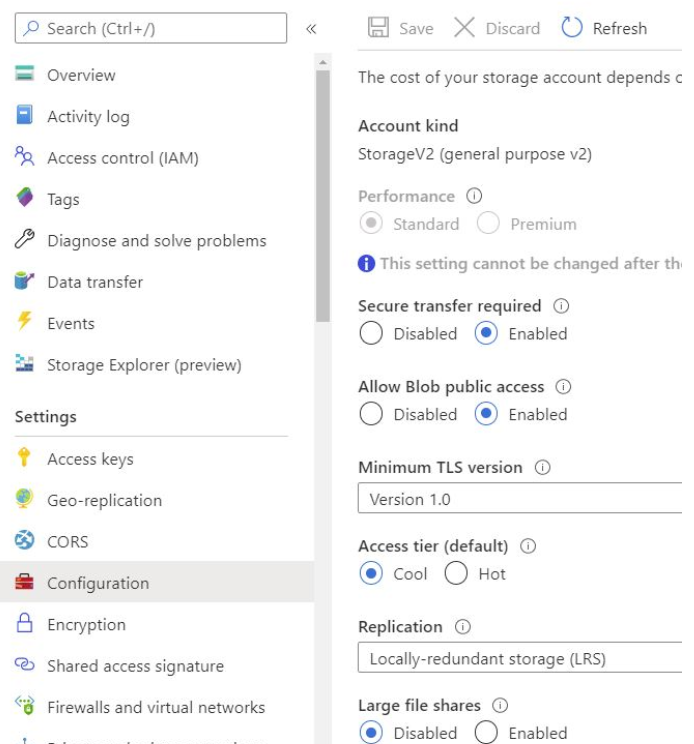
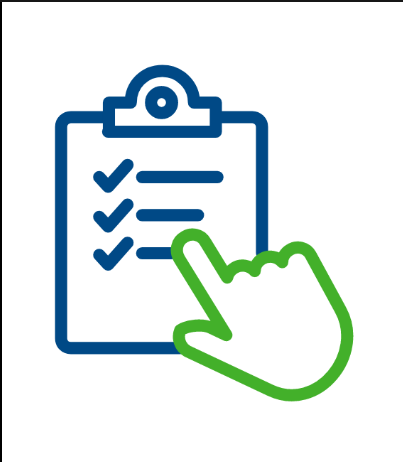
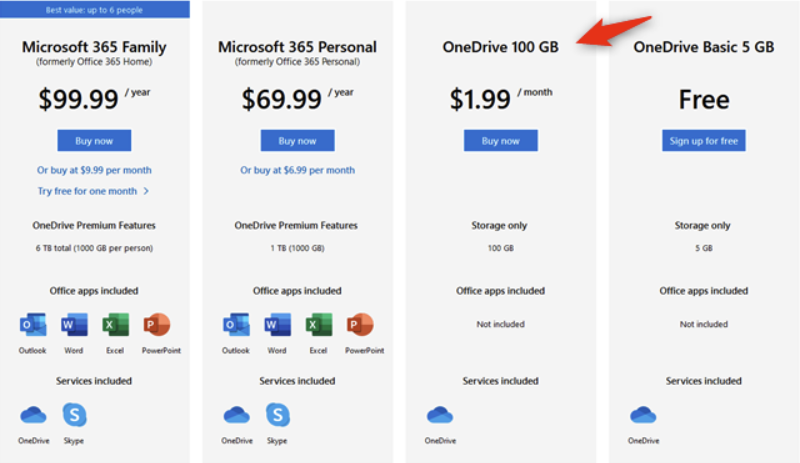

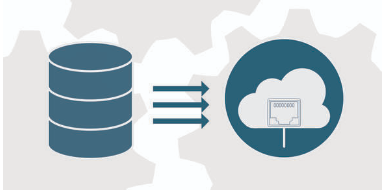
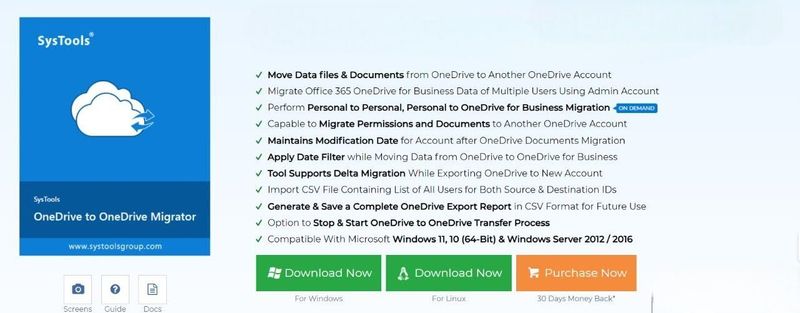
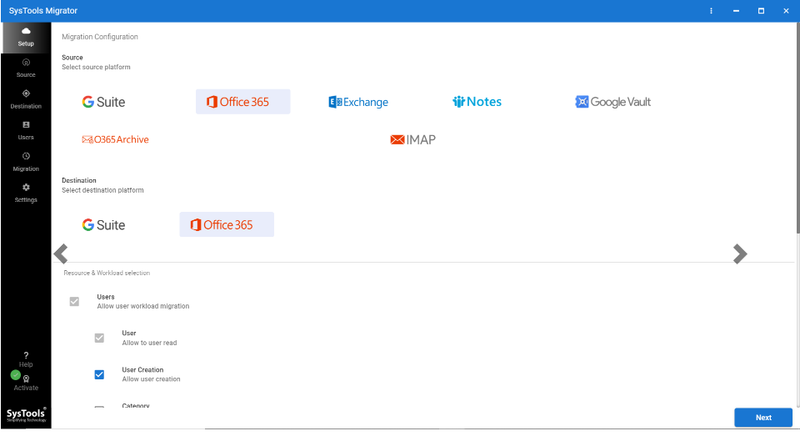

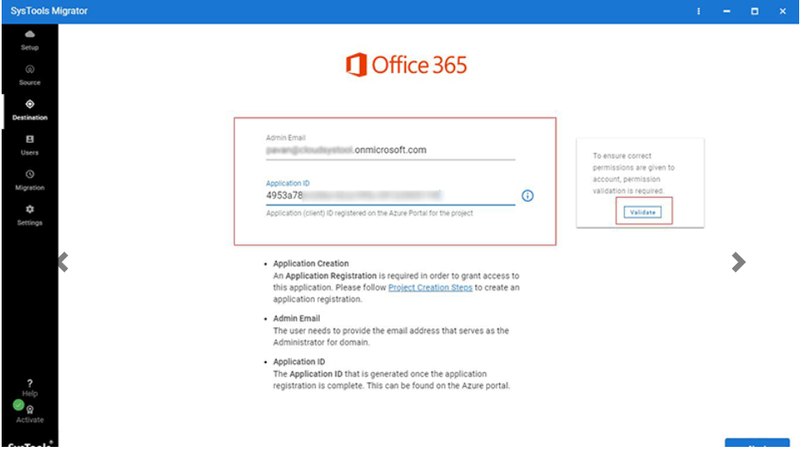






Top comments (0)