In the digital world of today, keeping track of contact information is a necessary task. Excel spreadsheets often hold contact information; yet, sharing or importing these contacts onto devices requires the VCF (vCard File) structure. Using both manual and automatic approaches, this blog provides a thorough overview covering the Excel file conversion procedure to vCard format.
What is the vCard Format, and why is it significant?
VCF, or vCard File, is the file format used commonly on digital business cards. It keeps contact data including names, phone numbers, email addresses, and even pictures. VCF files are interoperable with a wide range of applications, including smartphones and email clients. Ensures seamless portability and accessibility across platforms by switching your contacts from Spreadsheet to vCard.
Manual Method for Switching Excel Spreadsheet to vCard
The manual procedure entails a few steps for preparing your Excel file and utilizing the Windows Contacts feature to generate VCF files.
Step 1- Create Your Excel File
- Open Microsoft Excel's contact file.
- Verify that the columns—"Name," "Phone Number," and "Email"—are suitably labeled.
- The file should be stored in CSV, or comma-separated values, format.
- Navigate to File > Save As.
- Choose CSV (Comma-separated values) as the file type and as the destination for it.
- Click on the "Save" button.
Step 2- Add the CSV file to Windows Contacts.
- Open the Contacts program on your Windows device.
- Select "Import," and then CSV (Comma Separated Values) as the format.
- Navigate to the CSV file you have saved and follow the instructions to map the fields (e.g., Name → Name, Phone → Phone Number).
- After the process ends, your contacts will show up on the Windows Contacts list.
Step 3- Export VCF Contacts
- Choose all the contacts that were imported from the Windows Contacts list.
- Choose "export" from the toolbar.
- Choose the desired folder and the vCard (VCF) file format.
- The chosen folder will have separate VCF files including all of your contacts.
Read More: How to Import Contacts List from Excel to iPhone?
Automated Method for Switching Contacts from Excel Spreadsheet to vCard
If the manual method looks tedious, or you have a huge number of contacts to manage, automated technologies can help. The third-party program WholeClear Excel to VCF Converter can be used to switch Excel Spreadsheet to vCard. This application can facilitate the migration of the in a secure and professional manner. It is user-friendly and can be easily operated by individuals with minimal technical expertise.
Steps to migrate the Excel file data to the VCF format- -
- Install and launch the WholeClear Excel to VCF Converter.
Add an Excel file by selecting the Browse button.
Choose an intended path for the VCF file.
- All contacts from MS Excel files will be exported to the VCF format by clicking the "Convert Now" icon.
- Contacts from Excel files are automatically transferred to the VCF format by this application.
Functionalities of this Application
- This tool works with Windows 11, 10, 8, 8.1, 7, Vista, and XP, as well as all prior versions.
- The resulting VCF file is accessible on both iCloud and iPhone, as it generates compatible versions of 3.0 and 4.0 files.
- This program provides a graphical user interface that is accessible to all users.
- It is compatible with all versions, including Microsoft Excel 2021, 2019, 2016, 2013, and 2010.
- To convert the details of each column into VCF fields, users have access to the mapping option. Before buying a licensed edition, users can assess the functionality by downloading a free trial version of the program.
- The technical team is available to offer users round-the-clock technical support in the rare instance they encounter any problems while operating the application.
In Essence,
Converting Excel Spreadsheet to vCard ensures that your contacts are easily portable on several systems and available. Whether you follow automated or manual techniques, this guidance includes the conversion process. Select the option that fits your requirements to have efficient contact management.

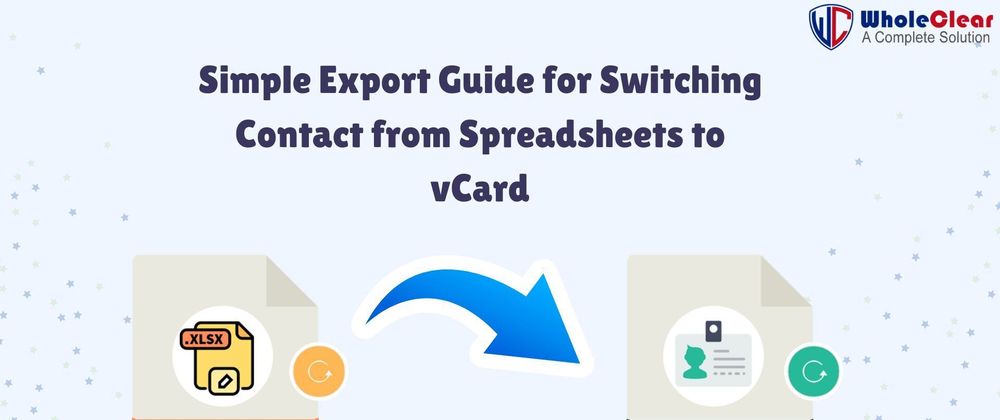
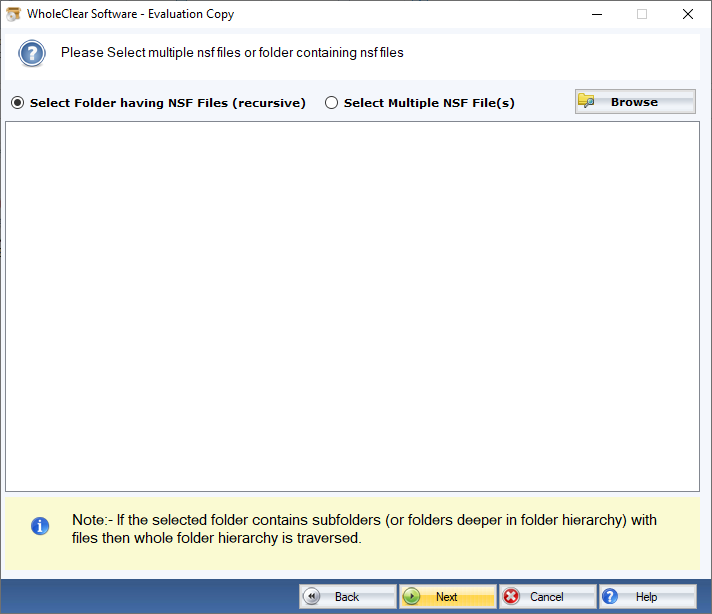
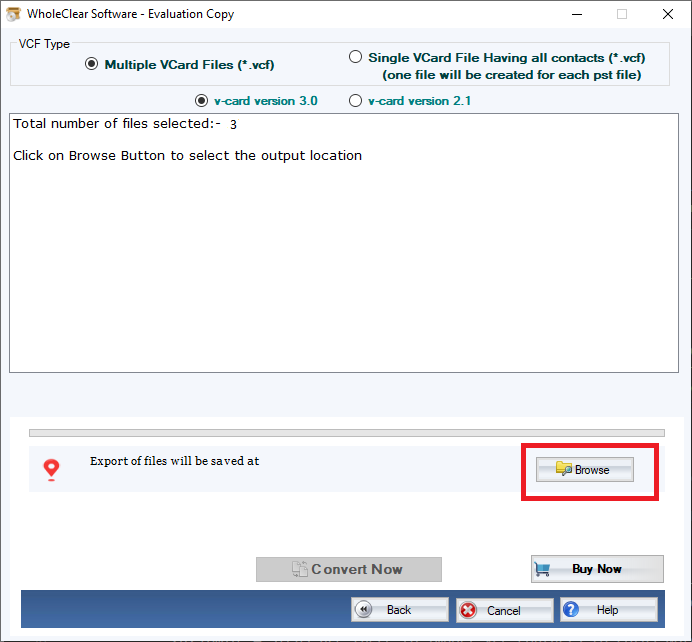
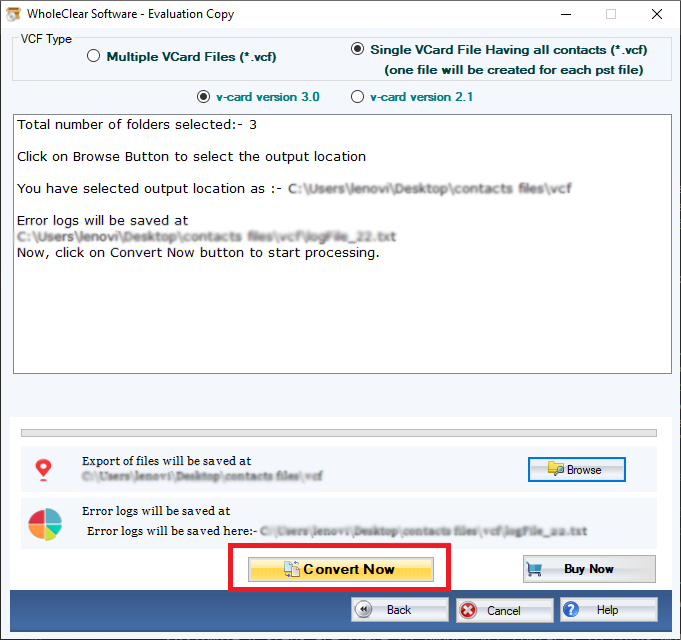





Top comments (0)