Suppose you have a PST file and you are unsure how to access it in an application other than Outlook or with Outlook. Read this blog, you will get to know the most efficient way for users to read PST files in this article.
A Personal Storage Table, or PST file, is a file used by the Outlook Windows application. Outlook contains all of the data, including contacts, calendars, tasks, emails, and more. Outlook data items are easily exportable in PST file format for migration or backup purposes.
The user may need to open Outlook emails outside of Outlook for a variety of reasons. When a Windows user shares a PST file with someone who does not have Outlook, Outlook must be opened for the PST file to be viewed. However, the majority of users are looking for a way to access PST files without the Outlook application and do not want to install Outlook.
Reasons to Open a PST File Without Outlook
Recovering Data: You might occasionally need to retrieve data from a PST file without having Outlook open. This can be the result of corruption in the PST file or the Outlook profile.
Migration: You may require access to PST files to move contacts, emails, and other data when transferring from Outlook to another email program or platform.
Accessing Archived PST Data: PST files typically hold crucial information like emails that have been archived. You may need to access this data on a different system or device, possibly without using Outlook.
Requirements for legal compliance: You might need to access PST data outside of Outlook in some legal or compliance scenarios, either for analysis purposes or to provide documentation.
Cost Saving: Outlook is part of the Microsoft Office suite which can be expensive. If you only need to access the data sometimes, opening PST files without Outlook may be a method to avoid buying or using Outlook.
You can also use third-party software made specifically for this purpose to open PST files without Outlook. They are free tools you do not need to pay anything just install and access your data without using Outlook.
How to Open a PST File without Outlook by using Gmail?
We suggest you open a PST file without Outlook by using Gmail because Gmail is a simple and free solution Use the following solution to put it to use.
Firstly, Install and read Google Workspace Migration for Microsoft Outlook Tool.
Now log in with your Gmail id and passwords.
Then Give Permission to Gmail to Access your Data and hit the Allow button.
Next, Select Outlook Profile or PST File then click on Next.
Choose the needed Data then click on Migrate.
The migration process will start, and users can watch it live.
Migration complete generated select the OK button.
The success rate and migration status are displayed.
Users Will See the Migrated Folder in Gmail.
How to Open a PST File on Mac with Outlook?
You can read a PST file using Outlook if you have it installed on your Mac. Before opening a PST file in Outlook it must be imported first.
First, Launch Microsoft Outlook on your Mac.
Now click on the File tab and select the Import button.
This will start the Import/Export wizard. Click Next in the Choose the action to perform dialogue box after choosing Import from another program.
A window to import files will open. To proceed, select an Outlook data file (.pst) and click Next.
Next, locate your PST file by clicking Browse, then click to open it.
select the destination folder. You can choose to import to either (a) a different folder or (b) the current folder. To finish the procedure, click Finish.
How to Open a PST file with Outlook on Windows
- Firstly, launch Outlook and click on File> Open & Export.
- Select Open Outlook Data File from the list.
- Select the desired file from the register. Click Open to finalize your selection. Your PST file will then open in Outlook.
How to open a PST file Using a Professional Tool
It allows users to see emails, contacts, calendars, tasks, and more using this tool. Users can also view their stored PST files and email attachments. SysTools Free PST Viewer Tool Is available free of cost you do not need to buy or pay anything to view your Outlook PST data.
NOTE: This Preview Software is free and fully secured.
Prime features of Using an Expert Suggested Tool
- PST Viewer gives you access to a variety of preview options, including properties, HEX values etc.
- Easily preview your emails, tasks, calendar and contacts.
- Support all PST files of any Outlook version.
- There is no limit on file size.
- There are two scanning modes available: advanced scan and rapid scan.
- Allows users to access data even from corrupted PST files.
- Installing Outlook is not necessary.
Steps to use professional software
- Firstly, download and install the solution to your system.
- Now Select the Add file Option and add the PST file to the software.
- Click on the load scan button to load the PST file.
- Lastly, Select the folder that you want to preview.
Conclusion
This guide explains how to open a PST file on both Windows and Mac computers with and without Microsoft Outlook. To read a PST file with Outlook, import it first by launching the program and selecting Import if you need to open the PST file on a Mac with Outlook. The guide also covers some ways to open an Outlook data file. But for better response and to open the file securely without any data loss use the expert-suggested tool.

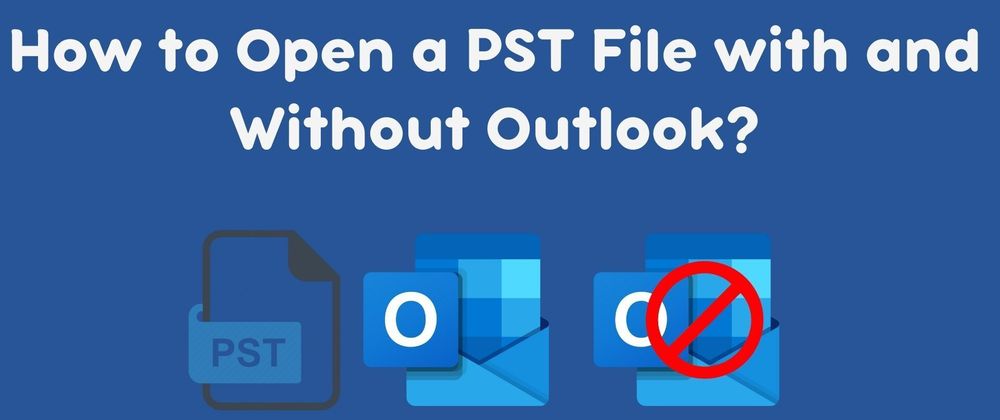





Top comments (0)