The Android ecosystem has grown exponentially, with millions of apps available on the Google Play Store. The competition is fierce, and users are more discerning than ever. A slow, buggy, or unresponsive app is sure to drive users away, which can negatively impact your app's reviews, ratings, and retention. As a developer, it’s crucial to focus on optimizing Android app performance to ensure that users have the best experience possible. Optimizing app performance isn't just about making it run faster—it's also about improving responsiveness, reducing crashes, and ensuring smooth interactions.
This blog will dive deep into practical strategies for optimizing Android app performance. Whether you're an AI development company working on advanced apps, a top Android app development company focusing on app optimization, or someone providing UI/UX design solutions, these tips will help improve your app’s overall performance and user satisfaction.
Why Performance Optimization Matters
The performance of your app plays a crucial role in its success. Here’s why:
- User Expectations: With the growing competition in the app marketplace, users expect seamless performance. If an app is sluggish or unresponsive, they may uninstall it or leave poor reviews, which could lead to a decline in downloads.
- Retention Rate: Optimized performance leads to better user engagement and retention. If your app functions smoothly, users are more likely to return, increasing the lifetime value of each user.
- Battery and Resource Usage: Optimizing your app reduces battery drain and resource consumption, resulting in a more efficient app that users will appreciate.
- Ratings and Reviews: App store ratings are heavily influenced by performance. An app that frequently crashes or runs slowly can receive poor reviews, impacting its visibility in the app store.
Incorporating performance optimization into your development process is crucial for delivering a positive user experience, retaining users, and building a sustainable product. Now, let’s explore various strategies to optimize your Android app’s performance.
1. Efficient Memory Management
One of the most common causes of performance issues in Android apps is poor memory management. If an app uses too much memory, it can lead to crashes or slowdowns, especially on devices with limited resources.
How to Optimize Memory Usage:
- Use the Android Profiler: Android Studio comes with an in-built Android Profiler tool that allows you to monitor memory usage in real time. This will help you pinpoint areas where memory is being unnecessarily consumed.
- Avoid Memory Leaks: Memory leaks can lead to a gradual increase in memory usage, resulting in crashes and slowdowns. Use tools like LeakCanary to detect memory leaks during development.
- Efficient Data Structures: Use appropriate data structures and algorithms that minimize memory usage. For example, using a SparseArray instead of a HashMap can reduce memory consumption.
- Recycling Bitmaps: Bitmap images can be memory-intensive. Use the BitmapFactory class with proper scaling to load images efficiently. Also, make use of caching to prevent reloading the same images multiple times.
2. Optimize UI Rendering
The user interface (UI) is one of the first things users interact with, and any lag or delay in UI rendering can lead to frustration. A sluggish or unresponsive UI will affect the overall app experience.
How to Improve UI Performance:
- Use ViewHolder for RecyclerView: Avoid frequent calls to findViewById by using the ViewHolder pattern. This is especially important for RecyclerView which is used for displaying long lists of items.
- Limit Overdraws: Overdraw occurs when the same pixel is drawn multiple times during rendering. You can visualize overdraw in Android by enabling the "Show GPU Overdraw" option in Developer Options. Try to minimize unnecessary overdraw by reducing overlapping views.
- Use ConstraintLayout: For complex layouts, use ConstraintLayout as it helps in creating flat UI hierarchies, which reduces the depth of the layout view hierarchy and speeds up rendering.
- Avoid Nested Layouts: Deeply nested layouts can negatively impact performance. Opt for flatter layouts and use tools like ConstraintLayout or LinearLayout for more optimized UI design.
- Use Hardware Acceleration: Make sure hardware acceleration is enabled for your app. It can significantly speed up rendering and improve performance on devices that support it.
3. Optimize Network Calls
Many Android apps rely on network calls to fetch data. Unoptimized network calls can lead to long loading times and poor user experience. It’s essential to make these calls as efficient as possible.
Tips for Efficient Network Usage:
- Use AsyncTask or Background Services: Performing network calls on the main thread can cause UI blocking and result in an unresponsive app. Always use background threads for network requests, such as using AsyncTask, ExecutorService, or RxJava.
- Caching Data: For frequently requested data, consider caching the results to reduce redundant network calls. Tools like Retrofit and OkHttp support caching mechanisms out of the box.
- Minimize the Payload: Use compression (e.g., GZIP) for data being sent over the network. Also, ensure that the API you’re interacting with returns only the data you need. Avoid downloading large images or unnecessary data.
- Implement Pagination: For apps that display large datasets (e.g., social media feeds or product listings), implementing pagination can help load data in chunks, reducing the strain on the network.
4. Optimize Battery Usage
Excessive battery consumption can be a deal-breaker for users. Apps that drain the battery quickly are often uninstalled, so it's important to keep power consumption to a minimum.
How to Reduce Battery Consumption:
- Avoid Frequent Background Updates: Avoid using background services for tasks like location tracking, notifications, or frequent polling. Use the JobScheduler or WorkManager to run background tasks efficiently, and only when necessary.
- Use Efficient Location Services: If your app relies on location data, use the most efficient method possible. Consider using FusedLocationProviderClient rather than directly accessing GPS for more accurate and power-efficient location tracking.
- Throttle Network Usage: Avoid frequent background network operations. Use techniques such as batching network calls to minimize the number of requests made during background operations.
- Use Battery Profiler: Android Studio provides a Battery Profiler tool to measure the battery usage of your app. This can help identify power-hungry processes that need optimization.
5. Optimize App Startup Time
App startup time has a significant impact on the first impression users get. A slow startup time can lead to poor retention rates and negative reviews.
Tips to Speed Up App Startup:
- Lazy Loading: Instead of loading all resources and data upfront, use lazy loading to load resources only when they’re needed. For example, load only the initial screen and defer loading other components until the user interacts with them.
- Use Multi-threading: Offload heavy operations, such as data fetching or processing, to background threads, allowing the main thread to remain free for UI updates.
- Optimize Dependencies: Remove unnecessary third-party libraries and dependencies that slow down the app’s initialization time.
- Use Instant Apps: Consider developing an Instant App version of your app. Instant Apps are lightweight and can be launched instantly without installation.
6. Optimize Code for Performance
Code optimization is at the heart of performance improvements. Efficient, well-structured code will ensure that your app runs faster and consumes fewer resources.
Code Optimization Tips:
- Avoid Synchronous Operations: Blocking the main thread with synchronous tasks like I/O operations or complex computations can significantly reduce app performance. Always use asynchronous operations for tasks like database access and network requests.
- Optimize Loops and Recursions: Unoptimized loops or excessive recursion can slow down the app, especially on lower-end devices. Try to minimize their use or optimize them by using more efficient algorithms.
- Use ProGuard for Code Shrinking: ProGuard is a tool that helps shrink, optimize, and obfuscate your code. This reduces the size of your APK, leading to faster loading times and smaller memory usage.
7. UI/UX Design Solutions for Performance Optimization
A good user interface UI UX design solutions are crucial for retaining users. A well-designed app doesn’t just look good—it also performs well.
Best Practices for UI/UX Design:
- Simplify UI Elements: A cluttered interface can hinder the user experience and slow down app performance. Keep the UI simple and intuitive, with fewer elements requiring heavy rendering.
- Feedback Mechanisms: Provide visual or haptic feedback to users when performing actions. For instance, when a button is clicked, show immediate feedback to make the app feel more responsive.
- Responsive Design: Ensure that your app provides a smooth experience across a variety of screen sizes and resolutions. Use flexible layouts that adapt to different devices and orientations.
Conclusion
Optimizing Android app performance is essential for delivering a high-quality user experience. Whether you’re an AI development company integrating machine learning algorithms, a top Android app development company building complex applications, or offering UI/UX design solutions, these strategies will help enhance your app’s performance. Focus on memory management, UI rendering, network efficiency, battery consumption, startup time, code optimization, and user experience to ensure your app runs smoothly and satisfies users.
Incorporating these optimizations will not only improve the performance of your Android app but also increase user retention, boost ratings, and improve your app’s overall success. By focusing on performance from the outset, you’ll ensure your app stands out in a crowded marketplace, providing users with an exceptional, seamless experience.

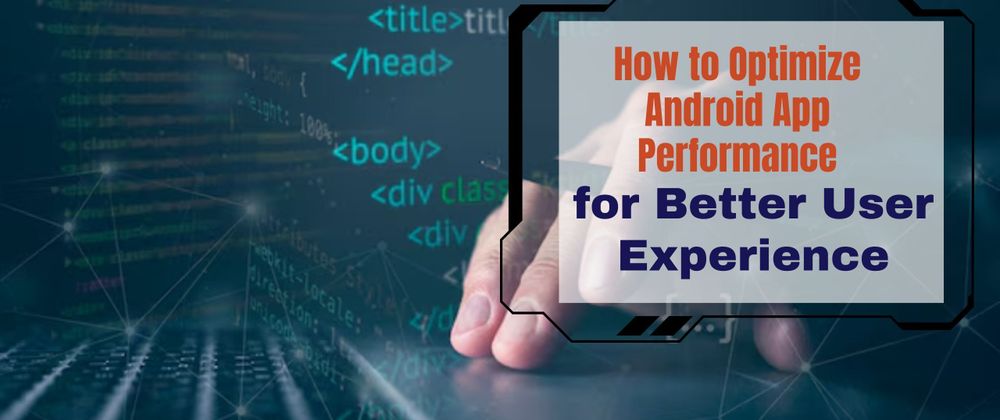




Top comments (0)