Hugo is a static website generator that allows you to create websites using templates, content files, and configuration files. Unlike traditional CMS platforms, which generate web pages dynamically upon request, Hugo generates all web pages before deployment, resulting in faster page load times and improved security.
Creating a Hugo theme from scratch involves several steps:
Before creating a new theme, you must install Hugo on your computer. Hugo is available for all major operating systems which you can download from here.
Once Hugo is installed, you can create a new site by running the following command in your terminal:
hugo new site <site-name>
Replace <site-name> with the name of your new site.
For example,
hugo new site ztp.goglides.dev
Output:
Congratulations! Your new Hugo site is created in /Users/bpandey/Documents/workspace/inprogress/antora/ztp.goglides.dev.
Just a few more steps and you're ready to go:
1. Download a theme into the same-named folder.
Choose a theme from https://themes.gohugo.io/ or
create your own with the "hugo new theme <THEMENAME>" command.
2. Perhaps you want to add some content. You can add single files
with "hugo new <SECTIONNAME>/<FILENAME>.<FORMAT>".
3. Start the built-in live server via "hugo server".
Visit https://gohugo.io/ for quickstart guide and full documentation.
It will generate much of files and folder structure
cd ztp.goglides.dev
tree
Output:
.
├── archetypes
│ └── default.md
├── assets
├── config.toml
├── content
├── data
├── layouts
├── public
├── static
└── themes
8 directories, 2 files
Here
themesdirectory will be the directory where you will place all the theme files. Inside your theme directory, create a new folder for your theme. For example, if you want to call your thememytheme, create a folder calledmythemein the themes directory.Inside the
mythemefolder, create a new file calledtheme.toml. This is the configuration file for your theme, where you can set the theme name, author, and other metadata. Here is an example:
name = "My Theme"
description = "A simple Hugo theme"
author = "Your Name"
license = "MIT"
- Create a new folder called
layoutsinside themythemefolder. This is where you will store all the template files for your theme. - Create a new folder called
partialsinside thelayoutsfolder. This is where you will store the reusable partial templates that can be included in other templates. - Create a new file called
baseof.htmlinside thelayoutsfolder. This is the base template that all other templates will inherit from. Here is an example:
<!DOCTYPE html>
<html>
<head>
<title>{{ .Title }}</title>
</head>
<body>
{{ template "partials/header.html" . }}
{{ block "main" . }}{{ end }}
{{ template "partials/footer.html" . }}
</body>
</html>
- Create a new file called
header.htmlinside thepartialsfolder. This is a reusable partial template for the header section of your site. Here is an example:
<header>
<h1>{{ .Site.Title }}</h1>
<nav>
<ul>
<li><a href="/">Home</a></li>
<li><a href="/about/">About</a></li>
<li><a href="/contact/">Contact</a></li>
</ul>
</nav>
</header>
- Create a new file called
footer.htmlinside thepartialsfolder. This is a reusable partial template for the footer section of your site. Here is an example:
<footer>
<p>© 2023 MySite</p>
</footer>
Your theme folder should look like this at the end.
- Finally, in your
config.tomlfile, set the theme parameter to the name of your theme (in this case,mytheme):
theme = "mytheme"
That's it! You now have a simple Hugo theme that you can use for your site. You can customize the templates and add more files as needed to build out your theme.
Now try running hugo serve command, you will see output something similar to this,
Start building sites …
hugo v0.110.0+extended darwin/amd64 BuildDate=unknown
WARN 2023/02/15 10:20:12 found no layout file for "HTML" for kind "taxonomy": You should create a template file which matches Hugo Layouts Lookup Rules for this combination.
WARN 2023/02/15 10:20:12 found no layout file for "HTML" for kind "taxonomy": You should create a template file which matches Hugo Layouts Lookup Rules for this combination.
| EN
-------------------+-----
Pages | 4
Paginator pages | 0
Non-page files | 0
Static files | 0
Processed images | 0
Aliases | 0
Sitemaps | 1
Cleaned | 0
Built in 11 ms
Watching for changes in /Users/bpandey/Documents/workspace/inprogress/antora/ztp.goglides.dev/{archetypes,assets,content,data,layouts,static,themes}
Watching for config changes in /Users/bpandey/Documents/workspace/inprogress/antora/ztp.goglides.dev/config.toml
Environment: "development"
Serving pages from memory
Running in Fast Render Mode. For full rebuilds on change: hugo server --disableFastRender
Web Server is available at http://localhost:1313/ (bind address 127.0.0.1)
Press Ctrl+C to stop
and you should able to browse the application at http://localhost:1313/, with your custom theme which looks like this,

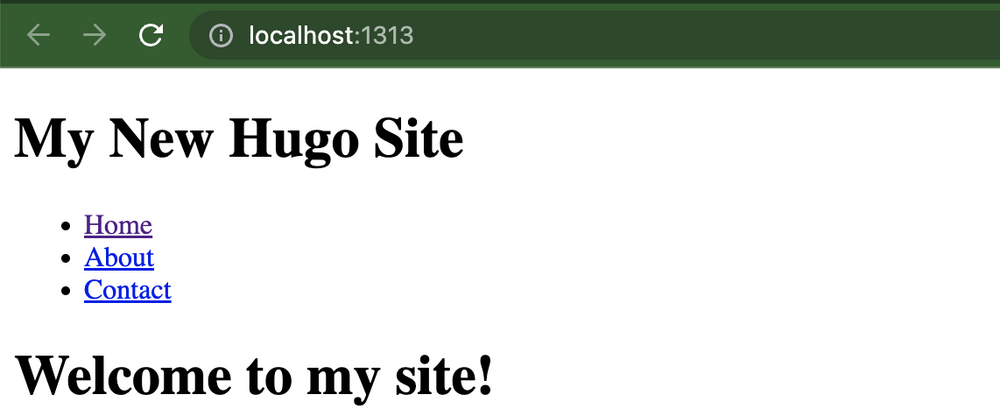
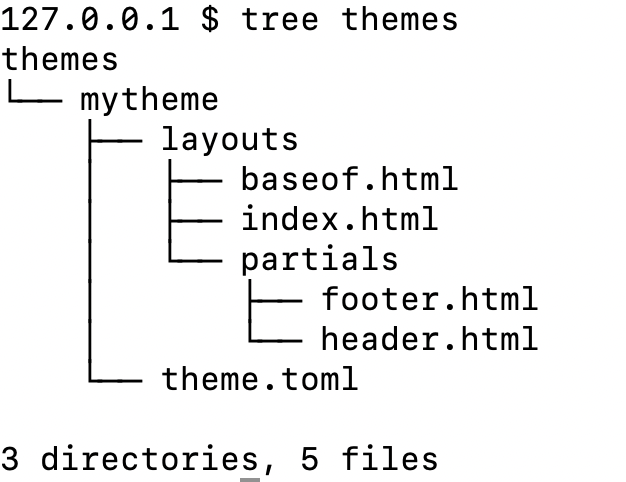



Top comments (0)