Import Thunderbird emails to Outlook
Summary:
If you are switching from Mozilla Thunderbird to Microsoft Outlook it can be a challenge, especially when it comes to transferring entire file/folder emails from a Thunderbird profile. Fortunately, eSoftTools provides a streamlined solution to help you import Thunderbird emails to Outlook easily. In this guide, we will guide you through the steps to ensure a smooth transition, allowing you to continue your email management in Outlook seamlessly.
Mozilla Thunderbird
As we all know, Mozilla Thunderbird is a popular email client that stores all your emails and settings in a specific folder. However, problems such as software bugs, virus attacks or unexpected errors can sometimes cause Thunderbird to crash, leading to the possibility of corruption or loss of your mailbox data. These problems can occur unexpectedly, putting your email information at risk.
Microsoft Outlook
Microsoft Outlook is a well-known email client that saves all its data in PST format. This application provides users with advanced features and security that are not available in Thunderbird, which is why many Thunderbird users want to import their Thunderbird emails to Outlook and protect their emails from any bug-related security issues.
Why Migrate from Thunderbird to Outlook?
- Outlook has better integration with Microsoft Office.
- Outlook provides advanced features such as email scheduling, advanced calendar functions, task management, and contact organization, which gives users more relief in email management.
- Outlook has cloud support with Office 365 and OneDrive.
- Outlook is the best choice for companies and large organizations, while Thunderbird is for personal use.
- Outlook provides many advanced security features compared to Thunderbird such as built-in encryption, two-factor authentication, and better phishing protection.
Mozilla Thunderbird and Microsoft Outlook are both popular email clients, but they offer different features. Outlook is often preferred in professional environments due to its integration with other Microsoft services, enhanced security features, and advanced email management tools. If you're making the switch, you'll want to bring all your important emails with you, which is where eSoftTools can assist.
Steps to Migrate Thunderbird to MS Outlook
Changing email clients can be a daunting task, especially if you're moving from Thunderbird to Outlook. Fortunately, the process is manageable with the right approach. This post will guide you through the steps to import your Thunderbird emails to Outlook, ensuring a seamless transition without losing any of your valuable data.
Step 1: Export Emails from Thunderbird to EML Format
- Open Thunderbird: Install the Thunderbird application on your computer.
- Select Emails: Go to the folder containing the emails you want to export. You can select multiple emails by holding the “Ctrl” key (Windows) or “Cmd” key (Mac) while clicking on the emails.
- Save as EML:
- Click Right on the selected emails.
- Choose Save As and select a folder destination on your computer to save the emails in the EML format.
Step 2: Drag and Drop EML Files into Outlook
Open Outlook: Launch Microsoft Outlook on your computer.
Create a New Folder: Create a new folder in Outlook to store the imported emails.
- Click Right on your mailbox or an existing folder.
- Select New Folder and give the name to this new folder.
Import EML Files:
- Open the folder where you saved the EML files from Thunderbird.
- Drag and drop the EML files directly into the desired folder in Outlook.
Step 3: Verify the Imported Emails
- Check the Imported Folder: Go to the folder in Outlook where you dropped the EML files.
- Review Emails: Open a few emails to make sure they have been imported correctly, including attachments and formatting.
Step 4: Organize Your Emails in Outlook
Once the emails are imported, you may want to organize them within Outlook. You can move them to appropriate folders, label them, or set up rules for better management.
Risks of Using the Manual Method
- Data Loss: The manual method involves multiple steps, including saving and dragging files, which increases the risk of losing emails, especially if files are misplaced or accidentally deleted.
- Incomplete Transfers: Not all email data may transfer correctly. Important details like metadata, attachments, and email formatting can sometimes be lost or corrupted during manual transfer.
- Time-Consuming: Manually exporting and importing emails is a time-intensive process, particularly if you have a large number of emails or folders. This method requires individual handling, which can be inefficient.
- No Error Handling: The manual process lacks built-in error checking or handling mechanisms. If an issue arises, such as a corrupt email file, there are no tools available to resolve these problems, potentially leaving you with incomplete data.
- Limited Support for Other Data: The manual method mainly supports the transfer of emails and may not efficiently handle other data types like contacts, calendars, and tasks, which are crucial for comprehensive migration.
Benefits of Using eSoftTools Thunderbird to Outlook Converter Software
Using eSoftTools Thunderbird to Outlook Converter Software is a more reliable, efficient, and comprehensive solution for migrating your data, offering peace of mind and a smoother transition to Outlook.
- Comprehensive Conversion: eSoftTools software provides a complete solution, ensuring all email data, including attachments, metadata, contacts, calendars, and tasks, are accurately transferred from Thunderbird to Outlook.
- Data Integrity: The software maintains the integrity of your data, preserving the original formatting and structure of emails. This includes handling complex items such as embedded images, special characters, and rich text formatting.
- Speed and Efficiency: The tool is designed to handle bulk email conversions quickly and efficiently, saving time compared to manual methods. It can process large volumes of data in a streamlined manner.
- User-Friendly Interface: eSoftTools offers an intuitive and easy-to-navigate interface, making the conversion process straightforward even for users with limited technical knowledge. The step-by-step guide simplifies the migration process.
- Error Handling and Recovery: The software includes robust error-checking mechanisms to ensure all data is correctly converted. In case of corrupt files or issues, the tool provides options for recovery and correction, minimizing the risk of data loss.
- Support and Assistance: With eSoftTools, you have access to professional support and customer service, helping you resolve any issues or questions that arise during the migration process.
Know More - Import Thunderbird emails to Outlook
Conclusion
Migrating from Thunderbird to Outlook can be challenging, especially when trying to preserve the integrity of your data. While manual methods are available, they come with risks such as data loss, incomplete transfers, and time consumption. eSoftTools Thunderbird to Outlook Converter Software provides a reliable and efficient alternative, ensuring a comprehensive migration of emails, attachments, contacts, and other essential data. With its user-friendly interface, robust error handling, and support for complex data formats, this software simplifies the entire process, allowing you to transition seamlessly to Outlook. For a hassle-free and secure migration, eSoftTools offers the ideal solution, making it the best choice for users looking to switch email clients with confidence.

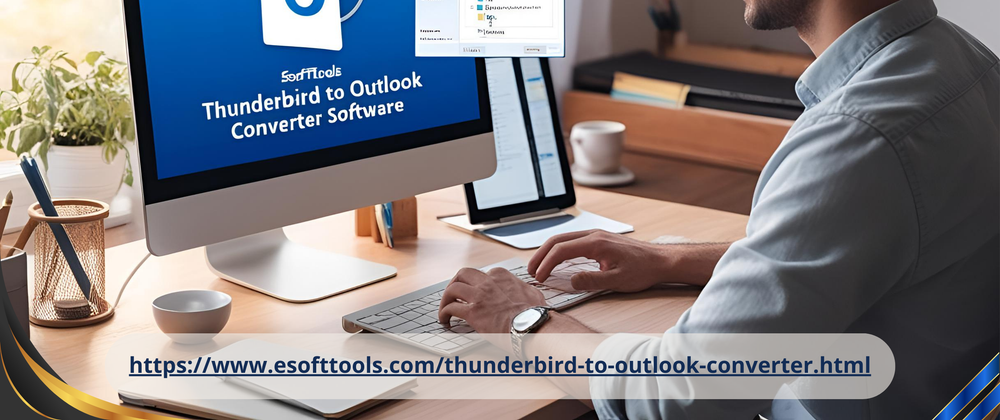
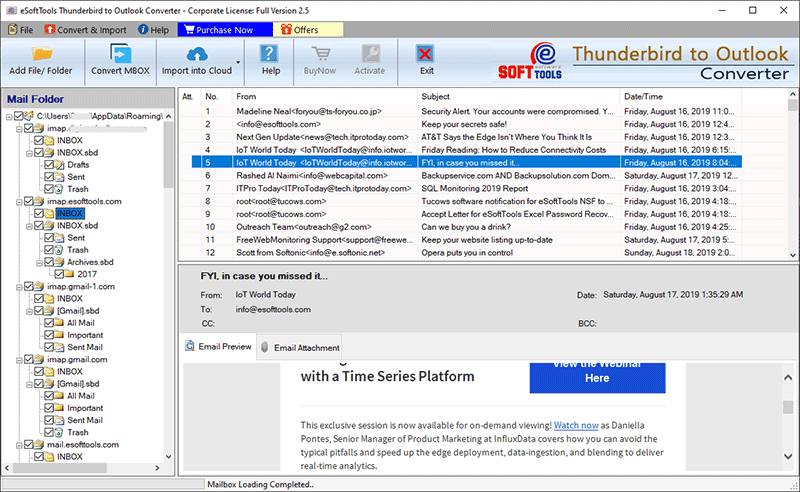
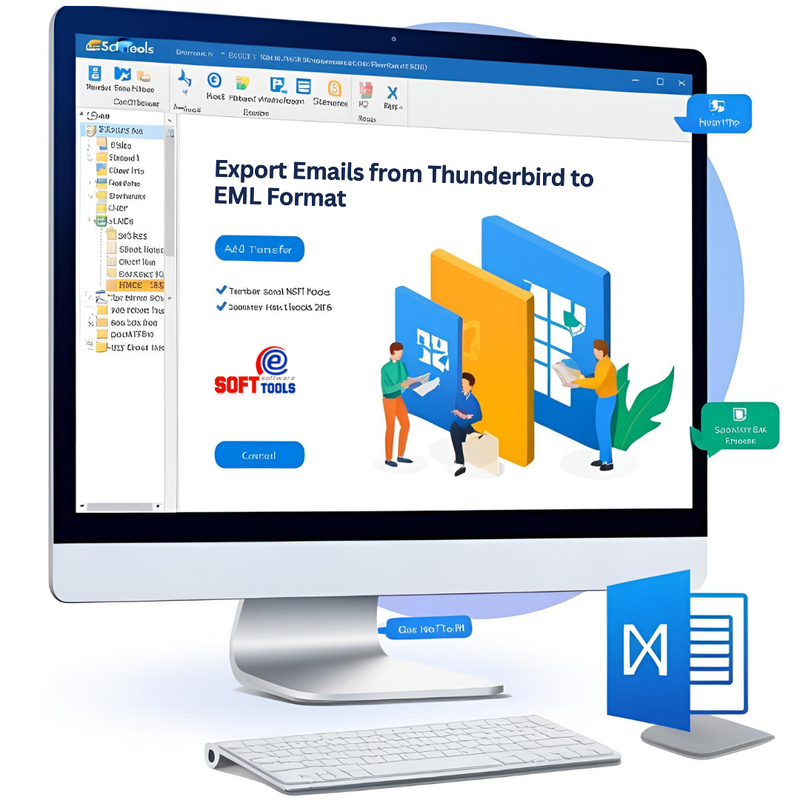





Top comments (0)