The PST file is very basic in the Microsoft Outlook account because all emails, contacts, calendars, and other similar data are stored in that file. Such digital files often get corrupted or damaged, just like any other digital file; this may hinder access to essential data and sometimes disrupt workflow at large. An understanding of the reasons for PST corruption and available recovery options is pretty important for consistent Outlook functionality.
Common Causes of PST File Corruption
Numerous reasons lead to PST file corruption. These include:
- Exceeding Size Limits: PST files have predetermined size limits depending on the Outlook versions. If a file exceeds this limit, it can become corrupted.
- Unexpected System Shutdowns: Power failures or sudden system shutdowns when Outlook is running can cause the file to close improperly, resulting in corruption.
- Malware and Virus Attacks: The malicious programs can hijack and corrupt PST files from being understandable.
- Unstable Network Connections: When PST files are accessed over unstable networks, especially while transferring data, the chances of corruption are highly imminent
- Incompatible Add-ins: Faulty or incompatible third-party add-ins can compromise the integrity and stability of PST files
Manual Repair Methods
This minor PST file corruption is addressed by Microsoft through an in-built repair tool called ScanPST.exe or Inbox Repair Tool, which can correct minor PST file problems. Here is how to run this utility:
ScanPST.exe Location: The location varies depending on the version of Outlook installed on your computer.
Run as Administrator: Right-click the file and select 'Run as Administrator'.
Choose the Damaged PST File: Browse to select the damaged PST file.
Start Scan: Click on 'Start' to start scanning for errors.
Repair File: If errors are found, first save your data and then click on 'Repair'.
Although ScanPST.exe is helpful for minor problems, it has the following limitations:
- It may not be able to repair severely damaged or large PST files.
- You may lose some data during the repair process.
- Technical knowledge is necessary to use it properly.
Advanced Repair Method: Weeom Outlook PST Repair Tool
Weeom Outlook PST Repair Tool is third-party software that provides enhanced and complete solutions for recovery if the PST is complex or more corrupted.
- The Key Features of Weeom Outlook PST Repair Tool
- This tool retrieves entire Outlook components which include emails, contacts, calendars, tasks, journals, etc.
- The batch processing process allows multiple PST files to get repaired at once to enhance speed.
- Preview data before restoring - Preview feature available.
- Export File in Various Formats: It allows exporting the extracted data in formats such as PST, EML, MSG, RTF, vCal, and vCard
- User-Friendly Interface: Extremely easy to operate even for people who are not so technically oriented.
How to Repair PST File with Weeom Outlook PST Repair Tool
Run the Program: Start your computer and start the Weeom Outlook PST Repair Tool software.
Import Damaged PST Files: Click 'Add PST' and locate the broken files. It also allows finding PST files in case their location is not known.
Select Scanning Mode: Depending upon the degree of corruption in the file, there will be a menu of Standard Scan and Advanced Scan. Advanced Scan applies to highly broken files.
Preview Recovered Items: Once scanning is done, preview the recovered items and choose those that are desired.
Export and Save Data: Select 'Export', then select the file format, and designation to save your recovered files.
The Weeom Outlook PST Repair tool minimizes downtime and avoids possible data loss that may lead to the failure of Outlook to work as expected.
PST File Corruption Prevention Methods
Avoid PST file corruption by taking the following preventive measures:
Backup PST files to prevent loss of data
Monitor PST File Size: This would archive older e-mails and maintain manageable file sizes in checking the limits.
Use UPS: This will protect your system from sudden power outages that may result in data corruption.
Install Reliable Antivirus software: Most importantly, this prevents malware and virus attacks that may compromise PST files.
Manage Add-ins: Only use trusted add-ins, update them often to ensure compatibility, and monitor add-ins regularly.
Final words
Understanding the causes and solutions for PST file corruption is essential for ensuring uninterrupted access to Outlook data. While Microsoft’s ScanPST.exe tool may resolve minor issues, more severe corruption requires advanced solutions like the Weeom Outlook PST Repair Tool. By implementing preventive measures and utilizing appropriate repair tools, users can effectively safeguard their Outlook data and maintain seamless productivity.

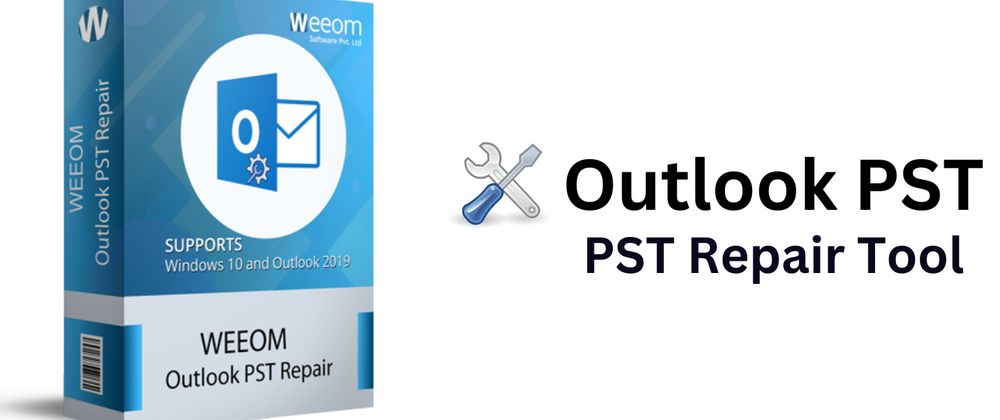





Top comments (0)