Maintaining our data security is essential in this digital environment. Similar to the PST files in Outlook, numerous individuals derive pleasure from incorporating passwords into their files. One day, though, you might wish to access your password-protected PST file without considering remembering or locating that password. This blog will walk over why you might wish to have the password deleted from the PST file and demonstrate how to achieve it.
We shall go over why it is essential before moving on.
Why Take Off the Password from PST Files?
Sometimes we forget passwords and overlook other important stuff. You may easily delete your PST file if you cannot recall the password for it. One should not be concerned. We can help you with this.
Imagine you possess these ancient PST files secured with hidden passwords. Eliminating the password allows for seamless integration with your existing email configuration.
At times, you find yourself relocating emails or attempting to retrieve important information. Having your PST files locked can be quite a hassle.
Consequently, eliminating the password is the most effective approach for accessing all your essential information.
We will discuss several methods for removing the password from an encrypted Outlook PST file.
How to Remove Password from an Encrypted Outlook PST File?
Let's discuss the process of removing a password from a PST file. Before we dive in, there's an important point to consider. To utilize these manual methods, ensure that Microsoft Outlook is installed on your computer. Now that you have that sorted, let's explore the steps to remove the password from your PST file using manual methods.
Step 1: Utilize pst19upg.exe.
One program available from Microsoft is pst19upg.exe. It was first meant to upgrade previous PST files in Outlook versions past. Nevertheless, guess what? It has a hidden capacity to erase passwords from PST files. You accomplish this as follows:
- To begin, make sure to exit Microsoft Outlook.
- Duplicate your PST file. Prioritize safety!
- Utilize SCANPST.exe to address and mend the duplicated PST file.
- Move the corrected file to pst19upg.exe's current position.
- Launch the command prompt. Locate the pst19upg.exe file and press Enter.
- Enter the command pst19upg.exe -x PSTFileCopy.pst and press Enter once more. A new file named PSTFileCopy.pst will be generated.
- Rename your original PST file.
- Next, enter pst19upg.exe -i PSTFileCopy.pst and press Enter. It will therefore produce a new file free of password.
Note quickly: This method only works with previous Outlook versions (2002 and above). Pst19upg.exe might not be available for the most recent Outlook versions.
It's crucial to ensure you have backups of your PST files before proceeding, as complications may arise during the process.
Step 2: Utilizing the Change Password Feature
Another straightforward method exists for removing a forgotten password from a PST file, but it requires that you already know the password. Here’s the process to follow:
- Begin by launching Outlook and selecting the "File" tab.
- After that, pick "Account Settings," then once more "Account Settings."
- Navigate to the "Data Files" tab, then choose the PST file you want to change.
- Choose your PST file then click on "Settings."
- Simply hit the "Change Password" button and enter your previous password.
- At this point, just keep all the other fields blank and click "OK."
That's all there is to it! Your PST file is now free of any password protection. Outlook's built-in options are essential.
However, the key takeaway is this: if you lose your password, Outlook is unable to retrieve it for you. In that situation, you'll require an exceptional tool to assist you in retrieving the password. In the upcoming section of this guide, we'll explore that further.
Unlock Your PST Files: Step-by-Step Forgotten Password Fix
The DataVare PST Password Remover Tool allows users to easily unlock locked PST files. Additionally, if you happen to forget the password to your PST file, it's not a major issue! In just a matter of moments, you can utilize this tool to create a new password for your PST file. This tool comes highly recommended by IT professionals and experts due to its remarkable versatility. Consequently, it is compatible with various types of PST files, regardless of whether they are Unicode or ANSI. Let's dive into the process of accessing your PST file without needing a password. Completing the procedure will bring you advantages.
Steps to follow
- Get the application and set it up on your Windows PC.
- To start the utility, simply double-click the software icon on your desktop, and a window will appear like this.
- You have the option to directly import the PST file by selecting Browse PST File, or you can choose to import a folder containing the PST file by opting for the Browse Folder option.
- It is possible to eliminate or reset the password of a PDF file.
- Once you have finished all the previous steps, simply click on the Convert Now button.
In Summary
Eliminating a password from your PST file can be useful in various scenarios. If you've forgotten your PST file password or need to access some old files, just follow these steps to effortlessly remove the password from your PST file. Ensure you have permission to modify those files, and it's wise to create backups to safeguard against any unforeseen issues.

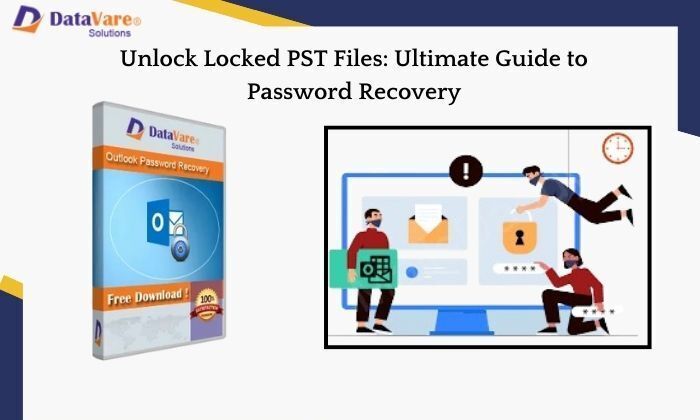
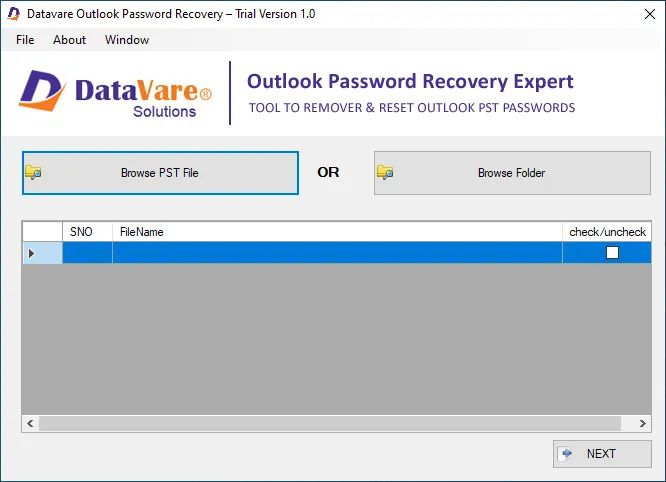
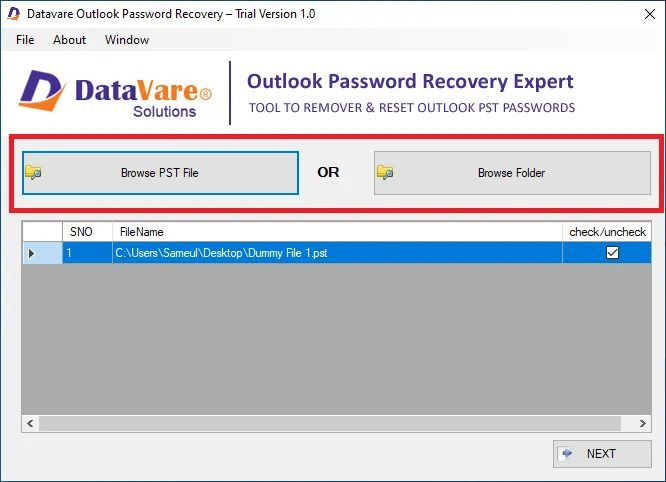
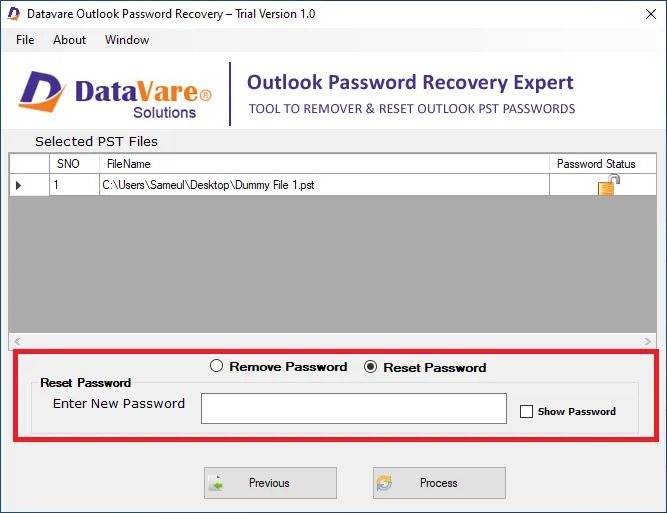
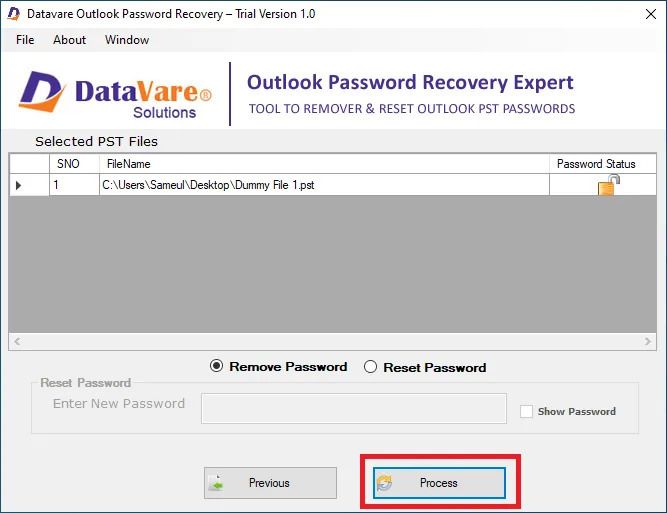


Top comments (0)