We have covered in this page how to decommission Exchange Server 2010 After Office 365 migration?
Without considering the setup and maintenance behind it, Microsoft 365 provides mobility, convenience, compatibility, and teamwork. Exchange Server 2010 is out of support and reached its end-of- life; so, if you are still running an Exchange Server 2010, you must upgrade to a newer Exchange Server or Office 365 at earliest. Microsoft will hence not publish any fresh security patches or upgrades. Should a weakness exist, hackers will find easy access to it. Furthermore, it will not be feasible if new features are needed for new devices or programs.
You don't have to keep an operating system or physical server while migrating to Microsoft 365, so it's advantageous. People to support the hardware, Exchange Server and Exchange Server administrator, backups, support, licensing, and regular upgrade including the disaster recovery plan and business continuity; you also need not worry about the warranty and maintenance agreement. Especially with Teams, migration to Office 365 benefits not only the company but also the users since it provides various fresh features, capabilities, and teamwork. Along with other security elements contained in the Enterprise Mobility Suite (EMS), you also have to consider the security behind the Office 365 tenancy like multi-factor authentication and audits. A small or medium company would not be able to apply this on-site arrangement.
To ensure a seamless and effective migration of Exchange mailbox to Office 365, you must properly plan considering all the elements and needs. Apart from the migration, you also have to consider appropriate decommissioning of the Exchange Server without compromising the present Active Directory schema or generating a lot of trails behind it. Correctly cleaning the Active Directory Schema depends on a clean uninstall.
Procedure to Decommission Exchange Server 2010 following Office 365 Migration
You must delete all the mailboxes from the server once the migration is finished and all the MX records have been changed along with the user configuration; the company is totally using Office 365. Running PowerShell commands allows one to accomplish this from the Exchange Management Tools or through the Exchange Management Shell (EMS).
The mailbox database cannot be deleted once this is completed since some arbitration mailboxes must be taken down. The command below will remove arbitration mailboxes:
You have to delete the real mailbox database from the server once this is finished. One could accomplish this with the following command.
Removing the Exchange Server from your machine correctly could take some time. Since the Exchange Server mostly depends on the Active Directory Schema, this is absolutely necessary. Thus, even closing or decommissioning the Exchange Server will leave a lot of traces in your system. Using ADSI Edit, you can clear the Active Directory itself following removal of all the databases. It will let you physically delete the databases from the Active Directory and Exchange setups. Although utilizing ADSI Edit leaves no undo, hence this may sound faster than removing them using the above but it is also more dangerous should something go wrong.
The procedure comprises the following steps:
- Start's right-click is here.
- Click run and type ADSIEdit.msc.
- Services of Open Configuration or Configuration.
- Open Microsoft Exchange/ Your Company>.
- Administrative Groups Open and Exchange Administrative Groups.
- Open Database and remove the wanted databases from the list.
The system will be devoid of all the mailbox and public folder databases as a result. You next should delete any outstanding messages from your Exchange Server 2010 queue. These are messages either trapped in the queue or delivered for no apparent purpose. You ought to run the following command:
Should all the aforementioned go according, the last action is to remove the Exchange Server from the Add Remove applications. Here the only things you can do are switch off the server and unplug the virtual machine or delete it.
In order to finish
Should you have followed all advised in this post, you should not experience any problems or consequences. Should something happen during the uninstalling procedure, the error messages are self-explanatory and should be easily passed.
Should any mailboxes not have been moved or exported following the uninstall, restoring the entire server and exporting the mailboxes would prove somewhat difficult since the Active Directory must also be restored. Apart from that, it is a significant administrative work to restore any lost data after migration. You cannot accomplish much with just the EDB file since you cannot straightly export from it. In this instance, Converter for EDB is the appropriate application to use since it opens EDB files from any Exchange Server version without Exchange Server installed. Explore the EDB files then finely export to PST and other formats. Exporting straight to any version of Exchange Server live database is possible using Converter for EDB You can migrate to Office 365 with it as well.

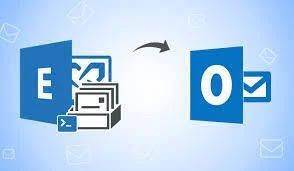



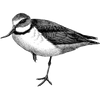

Top comments (0)