Author: Rob Mengert (Defense Unicorns)
Ever wonder how software gets deployed onto a system that is deliberately disconnected from the Internet and other networks? These systems are typically disconnected due to their sensitive nature. Sensitive as in utilities (power/water), banking, healthcare, weapons systems, other government use cases, etc. Sometimes it's technically a water gap, if you're running Kubernetes on an underwater vessel. Still, these environments need software to operate. This concept of deployment in a disconnected state is what it means to deploy to the other side of an air gap.
Again, despite this posture, software still needs to run in these environments. Traditionally, software artifacts are physically carried across the air gap on hard drives, USB sticks, CDs, or floppy disks (for ancient systems, it still happens). Kubernetes lends itself particularly well to running software behind an air gap for several reasons, largely due to its declarative nature.
In this blog article, I will walk through the process of bootstrapping a Kubernetes cluster in an air-gapped lab environment using Fedora Linux and kubeadm.
The Air Gap VM Setup
A real air-gapped network can take some effort to set up, so for this post, I will use an example VM on a laptop and do some network modifications. Below is the topology:
Local topology
This VM will have its network connectivity disabled but in a way that doesn't shut down the VM's virtual NIC. Instead, its network will be downed by injecting a default route to a dummy interface, making anything internet-hosted unreachable. However, the VM still has a connected route to the bridge interface on the host, which means that network connectivity to the host is still working. This posture means that data can be transferred from the host/laptop to the VM via scp, even with the default route on the VM black-holing all traffic that isn't destined for the local bridge subnet. This type of transfer is analogous to carrying data across the air gap and will be used throughout this post.
Other details about the lab setup:
VM OS: Fedora 37
Kubernetes Version: v1.27.3
CNI Plugins Version: v1.3.0
CNI Provider and Version: Flannel v0.22.0
While this single VM lab is a simplified example, the below diagram more approximately shows what a real air-gapped environment could look like:
Note, there is still intentional isolation between the envirnment and the internet. There are also some things that are not shown in order to keep the diagram simple, for example malware scanning on the secure side of the air gap.
Back to the single VM lab environment.
Identifying the required software artifacts
I have gone through the trouble of identifying all of the required software components that need to be carried across the air gap in order for this cluster to be stood up:
- Docker (to host an internal container image registry)
- Containerd
- libcgroup
- socat
- conntrack-tools
- CNI plugins
- crictl
- kubeadm
- kubelet
- kubectl and k9s (strictly speaking, these aren't required to bootstrap a cluster but they are handy to interact with one)
- kubelet.service systemd file
- kubeadm configuration file
- Docker registry container image
- Kubernetes component container images
- CNI network plugin container images (Flannel will be used for this lab)
- CNI network plugin manifests
- CNI tooling container images
The way I identified these was by trying to do the installation and working through all of the errors that are thrown around an additional dependency being required. In a real air-gapped scenario, each transport of artifacts across the air gap could represent anywhere from 20 minutes to several weeks of time spent by the installer. That is to say that the target system could be located in a data center on the same floor as your desk, at a satellite downlink facility in the middle of nowhere, or on a submarine that's out to sea. Knowing what is on that system at any given time is important so you know what you have to bring.
Prepare the Node for K8s
Before downloading and moving the artifacts to the VM, let's first prep that VM to run Kubernetes.
VM preparation
Run these steps as a normal user
Make destination directory for software artifacts
mkdir ~/tmp
Run the following steps as the superuser (root)
Write to /etc/sysctl.d/99-k8s-cri.conf:
cat > /etc/sysctl.d/99-k8s-cri.conf << EOF
net.bridge.bridge-nf-call-iptables=1
net.ipv4.ip_forward=1
net.bridge.bridge-nf-call-ip6tables=1
EOF
Write to /etc/modules-load.d/k8s.conf (enable overlay and nbr_netfilter):
echo -e overlay\\nbr_netfilter > /etc/modules-load.d/k8s.conf
Install iptables:
dnf -y install iptables-legacy
Set iptables to use legacy mode (not nft emulating iptables):
update-alternatives --set iptables /usr/sbin/iptables-legacy
Turn off swap:
touch /etc/systemd/zram-generator.conf
systemctl mask [email protected]
sed -i '/ swap / s/^\(.*\)$/#\1/g' /etc/fstab
Disable firewalld (this is OK in a demo context):
systemctl disable --now firewalld
Disable systemd-resolved:
systemctl disable --now systemd-resolved
Configure DNS defaults for NetworkManager:
sed -i '/\[main\]/a dns=default' /etc/NetworkManager/NetworkManager.conf
Blank the system-level DNS resolver configuration:
unlink /etc/resolv.conf || true
touch /etc/resolv.conf
Disable SELinux (just for a demo - check before doing this in production!):
setenforce 0
Make sure all changes survive a reboot
reboot
Download all the artifacts
On the laptop/host machine, download all of the artifacts enumerated in the previous section. Since the air gapped VM is running Fedora 37, all of the dependencies shown in this part are for Fedora 37. Note, this procedure will only work on AArch64 or AMD64 CPU architectures as they are the most popular and widely available.. You can execute this procedure anywhere you have write permissions; your home directory is a perfectly suitable choice.
Note, operating system packages for the Kubernetes artifacts that need to be carried across can now be found at pkgs.k8s.io. This blog post will use a combination of Fedora repositories and GitHub in order to download all of the required artifacts. When you’re doing this on your own cluster, you should decide whether to use the official Kubernetes packages, or the official packages from your operating system distribution - both are valid choices.
# Set architecture variables
UARCH=$(uname -m)
if [["$UARCH" == "arm64" || "$UARCH" == "aarch64"]]; then
ARCH="aarch64"
K8s_ARCH="arm64"
else
ARCH="x86_64"
K8s_ARCH="amd64"
fi
Set environment variables for software versions to use:
CNI_PLUGINS_VERSION="v1.3.0"
CRICTL_VERSION="v1.27.0"
KUBE_RELEASE="v1.27.3"
RELEASE_VERSION="v0.15.1"
K9S_VERSION="v0.27.4"
Create a download directory, change into it, and download all of the RPMs and configuration files
mkdir download && cd download
curl -O https://download.docker.com/linux/fedora/37/${ARCH}/stable/Packages/docker-ce-cli-23.0.2-1.fc37.${ARCH}.rpm
curl -O https://download.docker.com/linux/fedora/37/${ARCH}/stable/Packages/containerd.io-1.6.19-3.1.fc37.${ARCH}.rpm
curl -O https://download.docker.com/linux/fedora/37/${ARCH}/stable/Packages/docker-compose-plugin-2.17.2-1.fc37.${ARCH}.rpm
curl -O https://download.docker.com/linux/fedora/37/${ARCH}/stable/Packages/docker-ce-rootless-extras-23.0.2-1.fc37.${ARCH}.rpm
curl -O https://download.docker.com/linux/fedora/37/${ARCH}/stable/Packages/docker-ce-23.0.2-1.fc37.${ARCH}.rpm
curl -O https://download-ib01.fedoraproject.org/pub/fedora/linux/releases/37/Everything/${ARCH}/os/Packages/l/libcgroup-3.0-1.fc37.${ARCH}.rpm
echo -e "\nDownload Kubernetes Binaries"
curl -L -O "https://github.com/containernetworking/plugins/releases/download/${CNI_PLUGINS_VERSION}/cni-plugins-linux-${K8s_ARCH}-${CNI_PLUGINS_VERSION}.tgz"
curl -L -O "https://github.com/kubernetes-sigs/cri-tools/releases/download/${CRICTL_VERSION}/crictl-${CRICTL_VERSION}-linux-${K8s_ARCH}.tar.gz"
curl -L --remote-name-all https://dl.k8s.io/release/${KUBE_RELEASE}/bin/linux/${K8s_ARCH}/{kubeadm,kubelet}
curl -L -O "https://raw.githubusercontent.com/kubernetes/release/${RELEASE_VERSION}/cmd/kubepkg/templates/latest/deb/kubelet/lib/systemd/system/kubelet.service"
curl -L -O "https://raw.githubusercontent.com/kubernetes/release/${RELEASE_VERSION}/cmd/kubepkg/templates/latest/deb/kubeadm/10-kubeadm.conf"
curl -L -O "https://dl.k8s.io/release/${KUBE_RELEASE}/bin/linux/${K8s_ARCH}/kubectl"
echo -e "\nDownload dependencies"
curl -O "https://dl.fedoraproject.org/pub/fedora/linux/releases/37/Everything/${ARCH}/os/Packages/s/socat-1.7.4.2-3.fc37.${ARCH}.rpm"
curl -O "https://dl.fedoraproject.org/pub/fedora/linux/releases/37/Everything/${ARCH}/os/Packages/l/libcgroup-3.0-1.fc37.${ARCH}.rpm"
curl -O "https://dl.fedoraproject.org/pub/fedora/linux/releases/37/Everything/${ARCH}/os/Packages/c/conntrack-tools-1.4.6-4.fc37.${ARCH}.rpm"
curl -LO "https://github.com/derailed/k9s/releases/download/${K9S_VERSION}/k9s_Linux_${K8s_ARCH}.tar.gz"
curl -LO "https://raw.githubusercontent.com/flannel-io/flannel/master/Documentation/kube-flannel.yml"
Download all of the necessary container images:
images=(
"registry.k8s.io/kube-apiserver:${KUBE_RELEASE}"
"registry.k8s.io/kube-controller-manager:${KUBE_RELEASE}"
"registry.k8s.io/kube-scheduler:${KUBE_RELEASE}"
"registry.k8s.io/kube-proxy:${KUBE_RELEASE}"
"registry.k8s.io/pause:3.9"
"registry.k8s.io/etcd:3.5.7-0"
"registry.k8s.io/coredns/coredns:v1.10.1"
"registry:2.8.2"
"flannel/flannel:v0.22.0"
"flannel/flannel-cni-plugin:v1.1.2"
)
for image in "${images[@]}"; do
# Pull the image from the registry
docker pull "$image"
# Save the image to a tar file on the local disk
image_name=$(echo "$image" | sed 's|/|_|g' | sed 's/:/_/g')
docker save -o "${image_name}.tar" "$image"
done
The above commands will take a look at the CPU architecture for the current host/laptop, create and change into a directory called download, and finally download all of the dependencies. Each of these files must then be transported over the air gap via scp. The exact syntax of the command will vary depending on the user on the VM, if you created an SSH key, and the IP of your air gap VM. The rough syntax is:
scp -i <<SSH_KEY>> <<FILE>> <<AIRGAP_VM_USER>>@<<AIRGAP_VM_IP>>:~/tmp/
Once all of the files have been transported to the air gapped VM, the rest of the blog post will take place from the VM. Open a terminal session to that system.
Put the artifacts in place
Everything that is needed in order to bootstrap a Kubernetes cluster now exists on the air-gapped VM. This section is a lot more complicated since various types of artifacts are now on disk on the air-gapped VM. Get a root shell on the air gap VM as the rest of this section will be executed from there. Let's start by setting the same architecture variables and environmental as were set on the host/laptop and then install all of the RPM packages:
UARCH=$(uname -m)
# Set architecture variables
if [["$UARCH" == "arm64" || "$UARCH" == "aarch64"]]; then
ARCH="aarch64"
K8s_ARCH="arm64"
else
ARCH="x86_64"
K8s_ARCH="amd64"
fi
# Set environment variables
CNI_PLUGINS_VERSION="v1.3.0"
CRICTL_VERSION="v1.27.0"
KUBE_RELEASE="v1.27.3"
RELEASE_VERSION="v0.15.1"
K9S_VERSION="v0.27.4"
cd ~/tmp/
dnf -y install ./*.rpm
Next, install the CNI plugins and crictl:
mkdir -p /opt/cni/bin
tar -C /opt/cni/bin -xz -f "cni-plugins-linux-${K8s_ARCH}-v1.3.0.tgz"
tar -C /usr/local/bin-xz -f "crictl-v1.27.0-linux-${K8s_ARCH}.tar.gz"
Make kubeadm, kubelet and kubectl executable and move them from the /tmpdirectory to /usr/local/bin:
chmod +x kubeadm kubelet kubectl
mv kubeadm kubelet kubectl /usr/local/bin
Define an override for the systemd kubelet service file, and move it to the proper location:
mkdir -p /etc/systemd/system/kubelet.service.d
sed "s:/usr/bin:/usr/local/bin:g" 10-kubeadm.conf > /etc/systemd/system/kubelet.service.d/10-kubeadm.conf
The CRI plugin for containerd is disabled by default; enable it:
sed -i 's/^disabled_plugins = \["cri"\]/#&/' /etc/containerd/config.toml
Put a custom /etc/docker/daemon.json file in place:
echo '{
"exec-opts": ["native.cgroupdriver=systemd"],
"insecure-registries" : ["localhost:5000"],
"allow-nondistributable-artifacts": ["localhost:5000"],
"log-driver": "json-file",
"log-opts": {
"max-size": "100m"
},
"group": "rnd",
"storage-driver": "overlay2",
"storage-opts": [
"overlay2.override_kernel_check=true"
]
}' > /etc/docker/daemon.json
Two important items to highlight in the Docker daemon.json configuration file. The insecure-registries line means that the registry in brackets does not support TLS. Even inside an air gapped environment, this isn't a good practice but is fine for the purposes of this lab. The allow-nondistributable-artifacts line tells Docker to permit pushing nondistributable artifacts to this registry. Docker by default does not push these layers to avoid potential issues around licensing or distribution rights. A good example of this is the Windows base container image. This line will allow layers that Docker marks as "foreign" to be pushed to the registry. While not a big deal for this article, that line could be required for some air gapped environments. All layers have to exist locally since nothing inside the air gapped environment can reach out to a public container image registry to get what it needs.
(Re)start Docker and enable it so it starts at system boot:
systemctl restart docker
systemctl enable docker
Start, and enable, containerd and the kubelet:
systemctl enable --now containerd
systemctl enable --now kubelet
The container image registry that runs in Docker is only required for any CNI related containers and subsequent workload containers. This registry is not used to house the Kubernetes component containers. Note, nerdctl would have also worked here as an alternative to Docker and would have allowed for direct interaction with containerd. Docker was chosen for its familiarity.
Start a container image registry inside Docker:
docker load -i registry_2.8.2.tar
docker run -d -p 5000:5000 --restart=always --name registry registry:2.8.2
Load Flannel containers into the Docker registry
Note : Flannel was chosen for this lab due to familiarity. Chose whatever CNI works best in your environment.
docker load -i flannel_flannel_v0.22.0.tar
docker load -i flannel_flannel-cni-plugin_v1.1.2.tar
docker tag flannel/flannel:v0.22.0 localhost:5000/flannel/flannel:v0.22.0
docker tag flannel/flannel-cni-plugin:v1.1.1 localhost:5000/flannel/flannel-cni-plugin:v1.1.1
docker push localhost:5000/flannel/flannel:v0.22.0
docker push localhost:5000/flannel/flannel-cni-plugin:v1.1.1
Load container images for Kubernetes components, via ctr:
images_files=(
"registry.k8s.io/kube-apiserver:${KUBE_RELEASE}"
"registry.k8s.io/kube-controller-manager:${KUBE_RELEASE}"
"registry.k8s.io/kube-scheduler:${KUBE_RELEASE}"
"registry.k8s.io/kube-proxy:${KUBE_RELEASE}"
"registry.k8s.io/pause:3.9"
"registry.k8s.io/etcd:3.5.7-0"
"registry.k8s.io/coredns/coredns:v1.10.1"
)
for index in "${!image_files[@]}"; do
if [[-f "${image_files[$index]}" ]]; then
# The below line loads the images where they need to be on the VM
ctr -n k8s.io images import ${image_files[$index]}
else
echo "File ${image_files[$index]} not found!" 1>&2
fi
done
A totally reasonable question here could be "Why not use the Docker registry that was just stood up to house the K8s component images?" This simply didn't work even with the proper modification to the configuration file that gets passed to kubeadm.
Spin up the Kubernetes cluster
Check if a cluster is already running and tear it down if it is:
if systemctl is-active --quiet kubelet; then
# Reset the Kubernetes cluster
echo "A Kubernetes cluster is already running. Resetting the cluster..."
kubeadm reset -f
fi
Log into the Docker registry from inside the air-gapped VM:
# OK for a demo; use secure credentials in production!
DOCKER_USER=user
DOCKER_PASS=pass
echo ${DOCKER_PASS} | docker login --username=${DOCKER_USER} --password-stdin localhost:5000
Create a cluster configuration file and initialize the cluster:
echo "---
apiVersion: kubeadm.k8s.io/v1beta3
kind: ClusterConfiguration
clusterName: kubernetes
kubernetesVersion: v1.27.3
networking:
dnsDomain: cluster.local
podSubnet: 10.244.0.0/16 # --pod-network-cidr
serviceSubnet: 10.96.0.0/12
---
apiVersion: kubeadm.k8s.io/v1beta3
kind: InitConfiguration
localAPIEndpoint:
advertiseAddress: 10.10.10.10 # Update to the IP address of the air gap VM
bindPort: 6443
nodeRegistration:
criSocket: unix:///run/containerd/containerd.sock # or rely on autodetection
name: airgap # this must match the hostname of the air gap VM
# Since this is a single node cluster, this taint has to be commented out,
# otherwise the coredns pods will not come up.
# taints:
# - effect: NoSchedule
# key: node-role.kubernetes.io/master" > kubeadm_cluster.yaml
kubeadm init --config kubeadm_config.yaml
Set $KUBECONFIG and use kubectl to wait until the API server is healthy:
export KUBECONFIG=/etc/kubernetes/admin.conf
until kubectl get nodes; do
echo -e "\nWaiting for API server to respond..." 1>&2
sleep 5
done
Set up networking
Update Flannel image locations in the Flannel manifest, and apply it:
sed -i 's/image: docker\.io/image: localhost:5000/g' kube-flannel.yaml
kubectl apply -f kube-flannel.yaml
Run kubectl get pods -A --watch until all pods are up and running.
Run an example Pod
With a cluster operational, the next step is a workload. For this simple demonstration, the Podinfo application will be deployed.
Install Helm
This first part of the procedure must be executed from the host/laptop. If not already present, install Helm following Installing Helm.
Next, download the helm binary for Linux:
UARCH=$(uname -m)
# Reset the architecture variables if needed
if [["$UARCH" == "arm64" || "$UARCH" == "aarch64"]]; then
ARCH="aarch64"
K8s_ARCH="arm64"
else
ARCH="x86_64"
K8s_ARCH="amd64"
fi
curl -LO https://get.helm.sh/helm-v3.12.2-linux-${K8s_ARCH}.tar.gz
Add the Podinfo helm repository, download the Podinfo helm chart, download the Podinfo container image, and then finally save it to the local disk:
helm repo add https://stefanprodan.github.io/podinfo
helm fetch podinfo/podinfo --version 6.4.0
docker pull ghcr.io/stefanprodan/podinfo:6.4.0
Save the podinfo image to a tar file on the local disk
docker save -o podinfo_podinfo-6.4.0.tar ghcr.io/stefanprodan/podinfo
### Transfer the image across the air gap
Reuse the `~/tmp` directory created on the air gapped VM to transport these artifacts across the air gap:
bash
scp -i <> <> <>@<>:~/tmp/
### Continue on the isolated side
_Now pivot over to the air gap VM for the rest of the installation procedure._
Switch into `~/tmp`:
cd ~/tmp
Extract and move the `helm` binary:
tar -zxvf helm-v3.0.0-linux-amd64.tar.gz
mv linux-amd64/helm /usr/local/bin/helm
Load the Podinfo container image into the local Docker registry:
docker load -i podinfo_podinfo-6.4.0.tar
docker tag podinfo/podinfo:6.4.0 localhost:5000/podinfo/podinfo:6.4.0
docker push localhost:5000/podinfo/podinfo:6.4.0
Ensure "$KUBECONFIG` is set correctly, then install the Podinfo Helm chart:
Outside of a demo or lab environment, use lower (or even least) privilege
credentials to manage your workloads.
export KUBECONFIG=/etc/kubernetes/admin.conf
helm install podinfo ./podinfo-6.4.0.tgz --set image.repository=localhost:5000/podinfo/podinfo
Verify that the Podinfo application comes up:
kubectl get pods -n default
Or run k9s (a terminal user interface for Kubernetes):
k9s
## Zarf
Zarf is an open-source tool that takes a declarative approach to software packaging and delivery, including air gap. This same podinfo application will be installed onto the air gap VM using Zarf in this section. The first step is to install [Zarf](https://zarf.dev/install/) on the host/laptop.
Alternatively, a prebuilt binary can be downloaded onto the host/laptop from [GitHub](https://github.com/defenseunicorns/zarf/releases/) for various OS/CPU architectures.
A binary is also needed across the air gap on the VM:
UARCH=$(uname -m)
Set the architecture variables if needed
if [["$UARCH" == "arm64" || "$UARCH" == "aarch64"]]; then
ARCH="aarch64"
K8s_ARCH="arm64"
else
ARCH="x86_64"
K8s_ARCH="amd64"
fi
export ZARF_VERSION=v0.28.3
Zarf needs to bootstrap itself into a Kubernetes cluster through the use of an init package. That also needs to be transported across the air gap so let's download it onto the host/laptop:
The way that Zarf is declarative is through the use of a zarf.yaml file. Here is the zarf.yaml file that will be used for this Podinfo installation. Write it to whatever directory you you have write access to on your host/laptop; your home directory is fine:
echo 'kind: ZarfPackageConfig
metadata:
name: podinfo
description: "Deploy helm chart for the podinfo application in K8s via zarf"
components:
- name: podinfo required: true charts:
- name: podinfo version: 6.4.0 namespace: podinfo-helm-namespace releaseName: podinfo url: https://stefanprodan.github.io/podinfo images:
- ghcr.io/stefanprodan/podinfo:6.4.0' > zarf.yaml
The next step is to build the Podinfo package. This must be done from the same directory location where the zarf.yaml file is located.
zarf package create --confirm
This command will download the defined helm chart and image and put them into a single file written to disk. This single file is all that needs to be carried across the air gap:
ls zarf-package-*
Sample output:
zarf-package-podinfo-arm64.tar.zst
Transport the linux zarf binary, zarf init package and Podinfo package over to the air gapped VM:
scp -i <> <> <>@<>:~/tmp/
From the air gapped VM, switch into the ~/tmp directory where all of the artifacts were placed:
cd ~/tmp
Set `$KUBECONFIG` to a file with credentials for the local cluster; also set the the Zarf version:
export KUBECONFIG=/etc/kubernetes/admin.conf
export ZARF_VERSION=$(zarf version)
Make the `zarf` binary executable and (as `root`) move it to `/usr/bin`:
chmod +x zarf && sudo mv zarf /usr/bin
Likewise, move the Zarf init package to `/usr/bin`:
mv zarf-init-arm64-${ZARF_VERSION}.tar.zst /usr/bin
Initialize Zarf into the cluster:
zarf init --confirm --components=git-server
When this command is done, a Zarf package is ready to be deployed.
zarf package deploy
This command will search the current directory for a Zarf package. Select the podinfo package (zarf-package-podinfo-${K8s\_ARCH}.tar.zst) and continue. Once the package deployment is complete, run `zarf tools monitor` in order to bring up k9s to view the cluster.
## Conclusion
This is one method that can be used to spin up an air-gapped cluster and two methods to deploy a mission application. Your mileage may vary on different operating systems regarding the exact software artifacts that need to be carried across the air gap, but conceptually this procedure is still valid.
This demo also created an artificial air-gapped environment. In the real world, every missed dependency could represent hours, if not days, or weeks of lost time to get running software in the air-gapped environment. This artificial air gap also obscured some common methods or air gap software delivery such as using a_data diode_. Depending on the environment, the diode can be very expensive to use. Also, none of the artifacts were scanned before being carried across the air gap. The presence of the air gap in general means that the workload running there is more sensitive, and nothing should be carried across unless it's known to be safe.



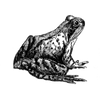


Top comments (0)