Microsoft Excel is widely known for its powerful data management and analysis capabilities. It's not just a tool for number crunching anymore; it’s an essential part of business operations across various industries. In fact, a study found that over 80% of businesses rely on Microsoft Excel for data analysis and decision-making. By incorporating Microsoft Excel Analytics Services into your workflow, you can streamline processes, reduce errors, and make more informed decisions faster. Let’s explore how leveraging Excel’s analytics tools can significantly enhance your work processes and productivity.
Introduction to Microsoft Excel Analytics Services
Microsoft Excel Analytics Services offer a robust set of features that allow users to manipulate data, uncover insights, and generate reports. Excel’s powerful suite of features, such as PivotTables, charts, and the ability to run complex formulas, is further enhanced by the integration of advanced analytics tools. These services can be integrated into your workflow, whether you’re handling financial analysis, sales forecasting, or customer data analysis.
Key Benefits of Excel Analytics Services include:
- Improved data visualization with charts and graphs.
- Time-saving automation with macros and VBA scripts.
- Data cleaning and transformation for better analysis.
- Advanced data analysis using built-in functions and third-party add-ons.
Understanding How Excel Analytics Can Transform Your Workflow
Data Analysis Made Simpler
One of the primary ways that Microsoft Excel Analytics Services can benefit your workflow is by simplifying data analysis. Traditionally, businesses would have to spend hours manually collecting and processing data. With Excel’s advanced data functions, you can automate these tasks, enabling you to spend more time on decision-making rather than on the repetitive tasks of data collection.
Using Excel’s Power Query, for example, you can connect to external databases and automatically load, clean, and transform data to suit your needs. This feature minimizes manual errors and ensures consistency in reporting.
Advanced Data Modeling with Power Pivot
Power Pivot is another advanced feature in Excel that significantly enhances the analysis capabilities of the tool. It allows you to build complex data models, connect multiple data sources, and perform sophisticated calculations across large datasets.
With Power Pivot, you can:
- Create relationships between tables.
- Perform multi-dimensional analysis.
- Use DAX (Data Analysis Expressions) to create custom calculations.
This makes Power Pivot ideal for financial modeling, sales analysis, and other complex workflows where data relationships are key to understanding trends and making informed decisions.
Real-Time Collaboration with Excel Online
With the rise of remote work and collaborative teams, real-time collaboration has become essential. Microsoft Excel has incorporated cloud-based features such as Excel Online, which allows multiple team members to work on the same file simultaneously.
Also Read: From Synapse to Databricks: Exploring the Core of Azure Data Analytics
By utilizing cloud-based versions of Excel, your team can:
- Work together on data analysis in real-time.
- Comment and make suggestions directly within the document.
- Avoid version control issues by syncing changes instantly.
Data Visualization for Clear Insights
One of the most powerful features of Microsoft Excel Analytics Services is the ability to create stunning data visualizations. Visual representations of data such as bar charts, line graphs, heat maps, and scatter plots make it easier to interpret and present your findings to stakeholders.
For example, if you’re working with large datasets, Excel’s Power BI integration allows you to create interactive dashboards that can be shared with colleagues and executives. These visual reports help communicate key insights quickly and effectively, making it easier to make data-driven decisions.
Streamlining Reporting with Excel's Automation Features
Automating Repetitive Tasks with Macros
If you find yourself repeatedly performing the same set of actions in Excel, macros can save you a significant amount of time. Macros are essentially sets of instructions that automate repetitive tasks, such as formatting, data entry, and calculations. With Excel’s VBA (Visual Basic for Applications), you can write and customize macros to automate virtually any task in your workflow.
For instance, if you have monthly sales reports that need to be updated and formatted consistently, a macro can do this in seconds saving you from doing it manually each time.
Using Power Automate for Workflow Integration
For businesses that use multiple software applications, Power Automate is a powerful tool for integrating Excel with other programs. Power Automate allows you to create automated workflows that can connect Excel to services like Microsoft SharePoint, Microsoft Teams, and other third-party applications.
This can help automate tasks like:
- Automatically pulling data from online sources into your spreadsheet.
- Updating records in CRM systems based on new data in Excel.
- Sending notifications or alerts when certain thresholds are reached.
By integrating these processes, you can create a more efficient, interconnected workflow.
Why Microsoft Excel Analytics Services Are Essential for Decision-Making
Data-driven decision-making is key to success in today’s business world. By utilizing Microsoft Excel Analytics Services, businesses gain access to tools that help them process vast amounts of data quickly and accurately. Here’s why Excel analytics services are critical for making better decisions:
Speed and Accuracy in Data Processing
Excel enables rapid data analysis, allowing you to pull insights in real time. This means you can make faster decisions based on the most up-to-date information. Additionally, with Excel’s formulas and functions, calculations are automated, reducing the chances of human error.
Improved Forecasting and Trend Analysis
Excel’s forecasting tools, such as Exponential Smoothing and Regression Analysis, allow businesses to predict future trends based on historical data. By analyzing sales data, customer behavior, or market trends, businesses can forecast potential outcomes, plan more accurately, and adjust strategies as needed.
Better Collaboration Across Teams
As businesses grow, effective communication and collaboration become crucial. Excel’s cloud-based tools ensure that teams can work together on the same dataset, track changes in real-time, and make data-backed decisions together.
Use Cases for Microsoft Excel Analytics Services
Financial Reporting and Analysis
Excel is widely used in financial services for budgeting, forecasting, and accounting. By leveraging Power BI, Power Query, and Excel’s data analysis tools, financial analysts can automate reporting, create interactive dashboards, and perform advanced analytics on large datasets.
For example, accountants and financial analysts can use Excel to pull data from accounting systems and automatically generate reports, saving time and reducing the risk of errors in calculations.
Sales and Marketing Analytics
Sales teams use Excel analytics to analyze customer data, sales trends, and marketing campaign performance. By visualizing sales performance over time, identifying key customer segments, and measuring campaign ROI, businesses can make more effective decisions about where to allocate resources.
Inventory and Supply Chain Management
Excel is also useful in managing inventory and supply chains. Businesses can track inventory levels, analyze supplier performance, and forecast demand using Excel’s powerful analytics tools. By doing so, companies can reduce waste, improve supply chain efficiency, and ensure timely delivery of products.
How to Get Started with Microsoft Excel Analytics Services
Training and Skill Development
If you’re not familiar with advanced Excel features, there are plenty of resources available to help you learn. Microsoft offers tutorials and training resources, as well as a vibrant online community where you can ask questions and share tips.
Investing in Microsoft Excel Analytics Services training for your team can help them make the most of these powerful tools. Whether it’s through online courses, workshops, or hiring an expert to provide on-site training, empowering your team to master Excel’s analytics features is an investment that will pay off.
Choosing the Right Tools and Add-ons
To maximize the benefits of Excel Analytics, you may also want to explore third-party add-ons and integrations. Tools like Power BI, Solver, and Tableau work seamlessly with Excel and can take your data analysis to the next level. When choosing add-ons, consider the unique needs of your business and workflow.
Conclusion
Microsoft Excel Analytics Services offer a wealth of tools that can revolutionize the way you handle data, analyze trends, and make decisions. By leveraging Excel’s advanced analytics features, businesses can increase efficiency, automate tasks, and improve collaboration.
Whether you’re managing finances, sales, or inventory, integrating Excel into your workflow ensures that you make smarter, data-driven decisions. Investing time in learning how to use these tools to their full potential is essential for staying competitive in today’s fast-paced business environment.

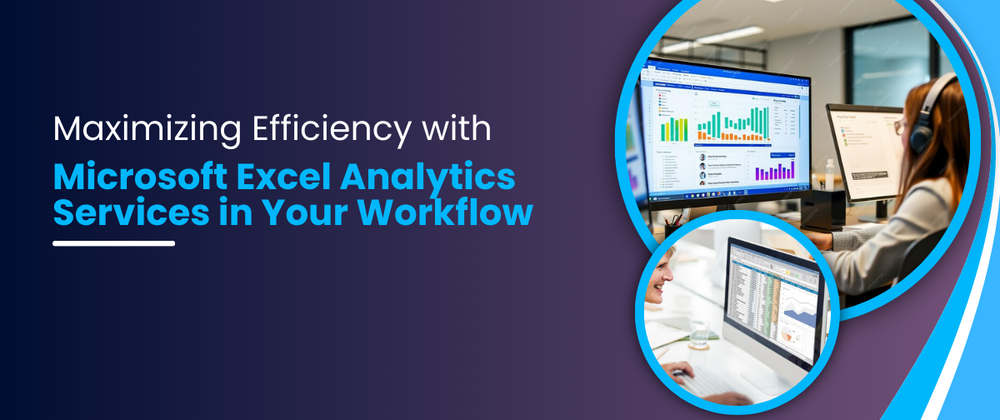





Top comments (0)