Outlook users frequently encounter questions such as “How can I delete multiple contacts in Outlook?” If you’re struggling with duplicate contacts in your Outlook account, this guide is for you. We’ll explore three efficient methods, including the professional PST Duplicate Email Remover, to help you remove duplicate contacts from Outlook.
In today’s fast-paced digital communication landscape, contacts are essential for staying connected. However, Outlook users often face disorganized or cluttered contact lists. To keep your contacts list organized and avoid the hassle of duplicates, many users search for solutions to delete multiple duplicate contacts in Outlook. Before diving into the solutions, let’s first understand the common causes of duplicate contacts.
Reasons for Duplicate Contacts in Outlook
Here are several frequent causes of duplicate contacts in Outlook:
- Using Multiple Email Addresses with the Same Name: Sometimes, contacts are saved multiple times under different email addresses.
- Syncing Issues: Syncing Outlook with mobile devices often leads to duplicate contacts.
- Accidental Duplication: Users can unintentionally create duplicates by importing contacts or during other operations. Now, let’s discuss the most effective methods for removing duplicate contacts in Outlook.
Methods to Delete Duplicate Contacts in Outlook
Here, we’ll walk you through three effective ways to eliminate duplicate contacts in Microsoft Outlook.
Method 1: Remove Duplicates Manually
- Open the Outlook application on your device.
- Navigate to the Contacts section and select the Phone option.
- Press and hold the Ctrl key while choosing the duplicate contacts.
- Click on the Delete button on your keyboard to remove the duplicates.
While this method works for smaller sets of duplicates, it can be very time-consuming for larger lists and might lead to accidental errors.
Method 2: Use the Import/Export Feature
- Open Outlook and go to the Contacts section.
- Create a new folder and name it "Duplicate Contacts".
- Return to the primary Contacts folder, highlight all contacts (use Ctrl + A), and transfer them to the "Duplicate Contacts" folder.
- Click on File in the menu bar, then select Open & Export, followed by choosing Import/Export.
- Select Export to a file and click Next.
- Choose the Comma Separated Values (CSV) format, then click Next.
- Select the Duplicate Contacts folder and click Next.
- Click Browse to choose the destination for saving the file and then click Finish.
- To import the contacts back, go to File, select Import/Export, and choose Import from another program or file.
- Select Comma Separated Values (.csv) and browse to the saved file.
- Ensure the “Do not import duplicates” option is selected and click Finish.
Though this method can be effective for managing duplicates, it’s manual and may not be accurate for large data sets.
Method 3: Use a Professional PST Duplicate Email Remover Tool
For a more efficient and reliable solution, the Outlook Duplicate Remover tool is highly recommended. This tool allows users to quickly remove duplicate contacts from Outlook with just a few clicks. With advanced features, it removes duplicates from emails, contacts, tasks, notes, and more, ensuring the integrity of the original data. The user-friendly interface makes it accessible for both technical and non-technical users, providing a hassle-free experience.
Simple Steps to Remove Duplicate Contacts in Outlook
- Download and launch the Outlook Duplicate Remover tool.
- Add the PST files containing the duplicates.
- The tool will display the contents of the added PST files.
- Adjust the tool’s settings according to your needs.
- Choose the destination folder to save the resulting output file.
- Click the Convert button to remove duplicate content from the selected PST files or folders.
Conclusion
In this guide, we’ve covered three effective methods for removing duplicate contacts from Outlook. While manual methods can be time-consuming and prone to errors, using a professional tool like PST Duplicate Remover ensures a quicker and more accurate process with no risk of data loss. Many professionals recommend dedicated software to delete duplicate emails in Outlook, as it offers both efficiency and peace of mind.

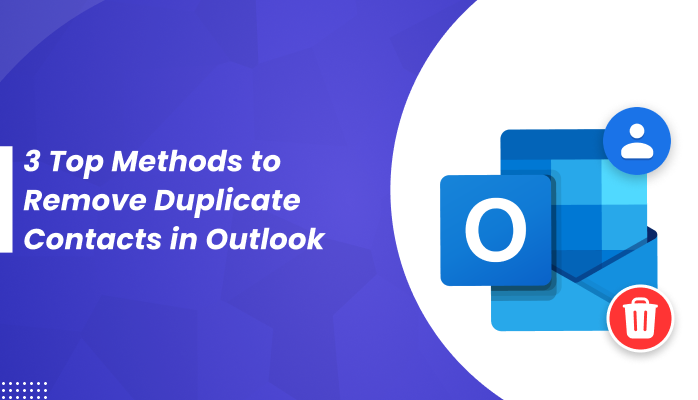





Top comments (0)