Both public folders and shared mailboxes are affiliated with Microsoft. Public folders enable users to view data, while shared mailboxes allow users to access and edit it. Additionally, it is easier to manage a shared mailbox than a public folder. Do you need a method to migrate public folder to a shared mailbox? If yes, read this blog carefully.
In this entire article, we will be discussing the most recommended and verified solution. Thus, the process will be completed in no time without data disruption. Now, let’s start discussing them.
How to Convert Public Folder to Shared Mailbox? Simple Approach
Read this section to learn about the different methods to do this process effectively. However, you must go through all the ways to avoid data loss or corruption. Besides, we will help you compare and pick the best method.
1. Migrate Public Folders to Office 365 Shared Mailbox - Manually
This procedure contains two steps to finish this process for free.
Step 1. Save Public Folder to PST
- First of all, launch MS Outlook.
- Later, navigate to File and pick Open & Export → Import/Export.
- Under Import/Export, select Export to a file and press Outlook data file (.pst).
- Lastly, tick the public folder and hit the Next tab.
Step 2. Move PST to Shared Mailboxes With Microsoft 365 Admin Centre
- To initiate this process, log in to the Office 365 admin account.
- Afterwards, click Office 365 Admin Centre → Groups → Shared Mailboxes.
- Thereafter, tap + Add a Mailbox → give a name to the folder and enter your email ID. Tap Add.
- After that, click Edit under Members.
- Then, select the user's account to share the shared mailbox. Once it's done, press the Save tab.
With the above steps, a list of user accounts will be visible with whom you shared the mailbox. Despite this, this method has several restrictions that might damage the data. Moreover, technical expertise is required in case a sudden issue may arise. If you want a reliable and secure technique, read another approach.
2 Professionally Migrate Public Folder to Shared Mailbox
MacSonik Office 365 Backup Tool is the most advanced utility that enables users to easily complete the process. Also, it allows users to migrate bulk data from the public to the shared mailbox. Additionally, it gives various prominent features that make the process easy and smooth. For instance, this wizard enables users to import PST and OST files into Office 365. Other than this, you can customize the outcome such as migration without duplicates, moving emails with no attachments, particular date range emails, and more. Still, it provides a 100% secured and precise outcome efficiently without hampering data integrity.
Simple Steps to Move Public Folder to Shared Mailbox
You can read the given steps to finish this task automatically.
- To start, install and run Office 365 Backup Tool on the system.
- Later, tap Backup and Continue.
- Now, enter the credentials of your Microsoft 365. Hit Sign In.
- Thereafter, choose the public folder to move into Shared Mailboxes.
- Further, pick the mailbox and then folder -> Next.
- Subsequently, pick Office 365 from the drop-down list.
- Lastly, save the public folder at the desired location and click Convert.
Conclusion
Once you read this blog, you will be able to migrate public folder to shared mailbox. To do this task, you can use a manual or a professional technique. However, if we compare them, the automated procedure is the most suggested as it completes the process efficiently and smoothly. Moreover, it is more secure than the manual approach.

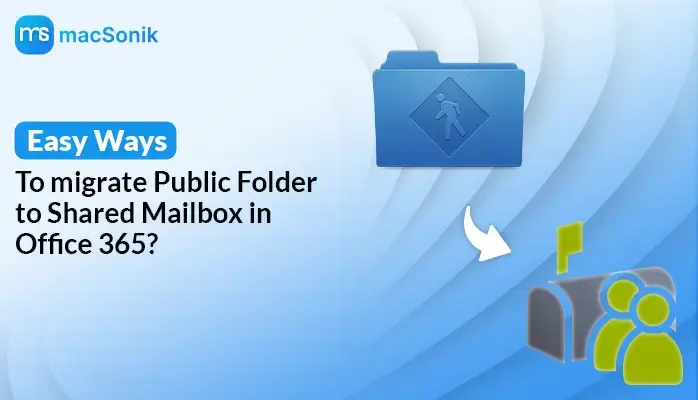





Top comments (0)