Summary: - Need to import EML files into your Zimbra Email Client?
You have landed on the right blog post. If your email account is migrated to a different email client or you want to fetch your old emails from some other service provider which are stored in EML, then importing the same into Zimbra has become so easy. Let's take you through both manual as well as experts' verified solution to accomplish tasks.
Overview of EML and Zimbra Email Client
EML: - EML files are one of the most commonly used file formats for saving a message as a file. They include content, subject, sender, recipient, date, and attachments in plain text. Generally, it is supported by various email clients like Outlook, Thunderbird, Apple Mail, and Windows Live Mail, meaning that users may save the emails, share it with others, and also open and view them on a different computer.
Zimbra: - Zimbra is the most popular open-source email and collaboration platform that extends reliable high-performance email, address books, calendaring, task lists, and web document authoring capabilities. It offers a friendly web interface called the ZWC - Zimbra Web Client, accessible from any device allowing smooth transition between the various applications offered by Zimbra.
Why Import EML Files to Zimbra
Here are the key reasons for importing EML files to Zimbra:
People migrate from other email clients where emails are saved as EML format, and thus require to be imported into the Zimbra client.
Zimbra supports the uploading of EML files in bulk, thus saving much time when transferring bulk emails.
Most EML to Zimbra migration tools are known to support all windows classes and therefore are suitable for all kinds of users.
The flexibility here is that users can convert EML files either one by one or in groups according to their needs.
Now, move forward to a manual solution to import EML files to Zimbra Email Client.
1. Manual Solution for Importing EML to Zimbra
Follow the below steps for conversion of EML to Zimbra:
Turn on the Zimbra client and open Preferences.
Import/Export can be found in the Preferences menu by clicking.
Here, select whether to import single EML files or a ZIP archive with a group of emails, containing it.
Select the EML files or the ZIP archive you'd like to continue importing.
However, the above manual method is not suitable for large volumes of EML files. Also, there are multiple steps involved for successful conversion. To avoid this situation, you can refer to below mentioned experts’ verified solution to seamlessly import EML files with full integrity.
2. Professional Solution to Import EML files to Zimbra Client
As we have seen in the above manual method, users may find it a bit complicated and time consuming. Also it is not suitable for bulk EML files. To mitigate this situation, try BitRecover EML Converter, where you can bulk import EML files to Zimbra using a few simple mouse clicks. Moreover, software provides you dual mode to import .eml files in the software panel.
Steps to Import EML files to Zimbra using Professional Solution
- Download & launch tool and add .eml file using Select File/Folder option.
- Now, choose required emails from the mailbox as per requirement.
- Choose Zimbra as an email client from the saving drop down menu.
- In the next step, browse destination path and click on the Next button.
- Now, Go to Zimbra and under the preferences tab, import .tgz files successfully.
Why opt for Automated Solution Over Manual Solution?
This utility provides the facility to convert multiple EML files into the Zimbra format simultaneously. This feature is really handy for users who want to exchange a large number of EML files quickly, saving time and effort.
This is software that can read EML files from various email clients, including Thunderbird, Windows Live Mail, Outlook Express, and others.
Using this software solution, you can import EML to Outlook, Gmail, Outlook Express and many more.
It will retain all qualities of the original email property during conversion. It doesn't lose any detail such as to/from, cc, bcc, attachments, hyperlinks, etc.
There are multiple file naming conventions available in software for effective naming of resultant data.
Key Takeaways
To sum up, it is necessary to mention that in this article, we described two simple ways on how to import EML files to Zimbra clients. But, the manual drag-drop method is effective only for limited numbers of emails. In order to migrate several EML files to Zimbra, an automatic method will be useful. Also, it has only a free demo version so that all users can see how it works and what functions it contains.


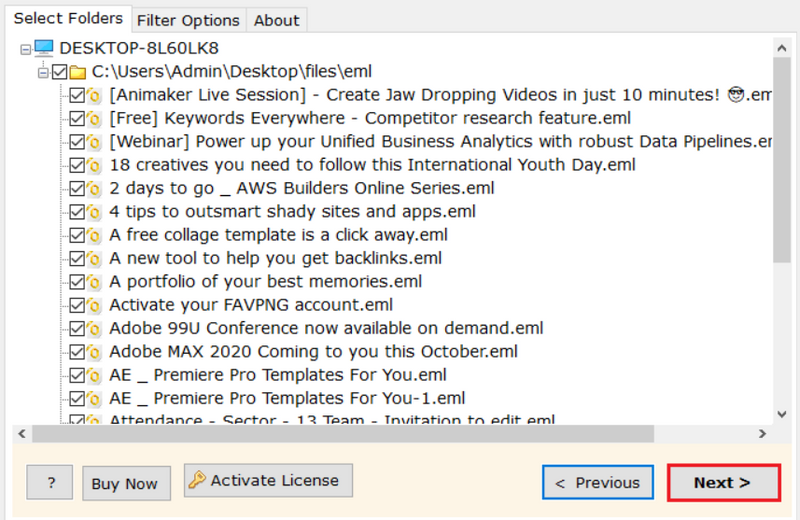
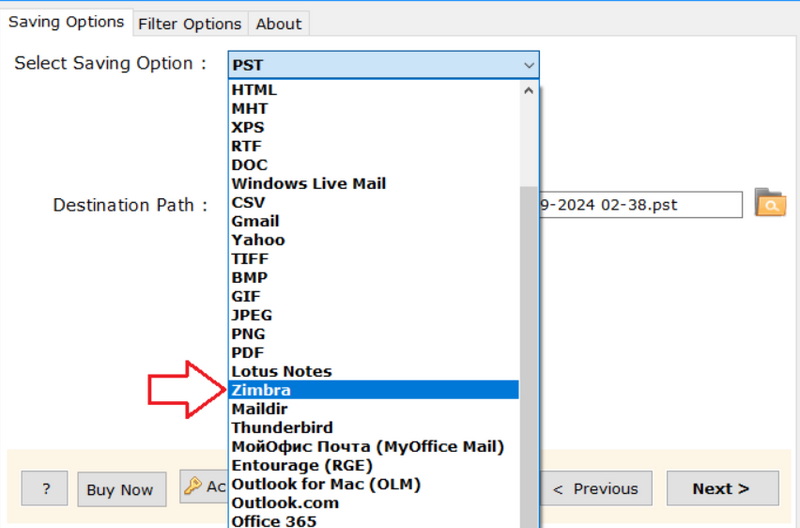
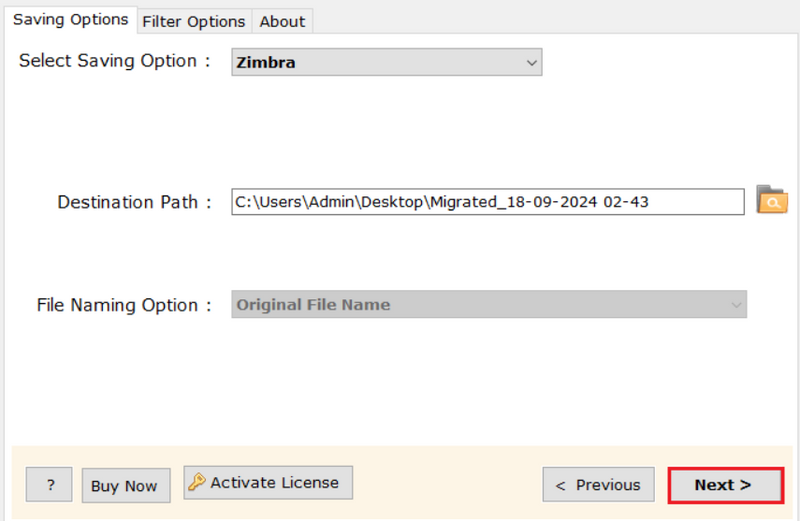
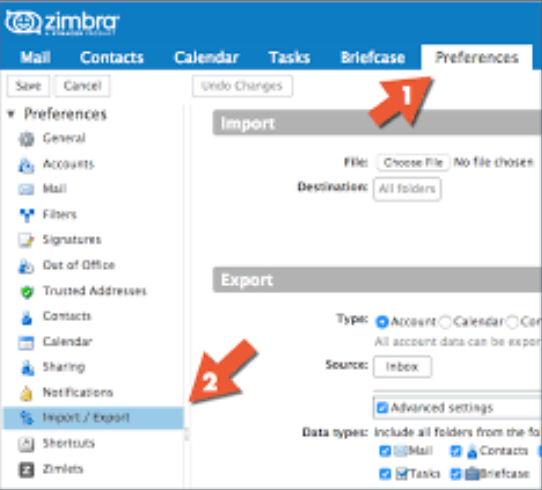



Top comments (0)