You can quickly replace blank cells in Excel with zeros, dashes or other number or text values (0, -, N/A, Null or other text). It's useful to fill blank cells with a number, symbol or value if you want to use the data set as the source for a pivot table or use other data analysis tools.
To quickly replace blanks in an Excel range and fill with zeros, dashes or other values:
- Select the range of cells with blank cells you want to replace.
- Press Ctrl + G to display the Go To dialog box and then click Special to display the Go To Special dialog box. Alternatively, you can click the Home tab in the Ribbon and then select Go to Special from the Find & Select drop-down menu.
- Select Blanks in the Go To Special dialog box and click OK. Excel will select all of the blank cells within the range.
- Type the value you want to enter in the blanks (such as 0, – or text). The value will be entered in the active cell. You can also type the value in the Formula Bar.
- Press Ctrl + Enter. The zero, dash or other value will be inserted in all of the selected blank cells.

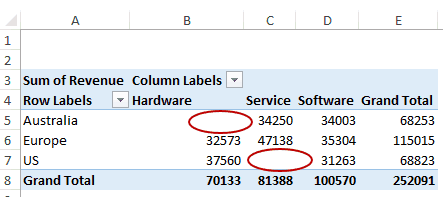
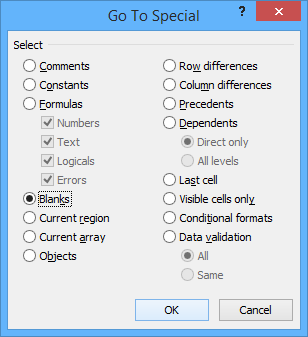




Top comments (0)