Before making a website free using WordPress, it's better to know what It is.
Here are some of the bullets which help you to understand WordPress.
WordPress is a Content Management System (CMS) that enables you to create a website or blog from scratch or to improve an existing website. WordPress is used by millions of people worldwide and is one of the most popular CMS platforms. WordPress is easy to use and has a vast range of features, making it an excellent choice for both beginners and experienced web developers. WordPress is a great platform to use if you're looking to create a website or blog.
WordPress is free and open-source software released under the GPL. This means anyone can use, study, and modify the software for their own needs. WordPress is developed by a community of volunteers and is constantly being improved and updated.
WordPress is used by millions of people worldwide, including many large organizations, such as The Guardian, Forbes, and The New York Times. WordPress is a very versatile platform and can be used for various websites and applications.
WordPress is easy to use. Even if you've never created a website, you can use WordPress to create a beautiful website or blog in minutes. WordPress has a simple yet powerful interface that makes creating and managing your content easy.
WordPress is flexible. You can use WordPress to create anything from a simple blog to a complex website. WordPress has a wide range of features and plugins that allow you to add any functionality to your website.
WordPress is secure. WordPress is regularly updated with security patches and new features to help keep your website safe.
WordPress is extendable. If you need more features or functionality than WordPress's available by default, you can install plugins and themes to add the extra functionality you need.
WordPress is Search Engine Optimization (SEO) friendly. WordPress websites are easy for search engines to index and rank, making it easier for your website to be found by potential visitors.
WordPress is mobile-friendly. WordPress websites are responsive and adapt to any screen size, making them easy to use on mobile devices such as smartphones and tablets.
WordPress is supported by a large community of users and developers. If you need help with using WordPress, plenty of resources are available, such as the WordPress support forums, documentation, and tutorials.
WordPress is available in many languages, making creating a multilingual website or blog easy.
WordPress is regularly updated with new features and security patches, making it a reliable and secure platform.
WordPress websites can be easily backed up and restored, making it easy to keep your website safe and secure.
WordPress websites can be migrated to another server or host, making it easy to change hosts or move your website to a new server.
WordPress is widely used and well-supported, making it a good choice for both beginners and experienced web developers.
Getting started with WordPress
There are various ways you can set up a website in WordPress,
How to Install WordPress on Wordpress.com
The first method is recommended for beginners who want to create a simple website or blog without worrying about hosting, domain names, and other technical aspects of website creation. WordPress.com is a free service that provides a simple way to create a website or blog. You have to pay for custom domain mapping and other premium features; otherwise, it is a free service.
How to Install WordPress on Bluehost, HostGator, Digital Ocean, SiteGround, and other hosting providers
The second method is recommended for people who want to create a more complex website or blog and have the technical knowledge to do so. WordPress.org is open-source software you can download and install on your web server. You will need to pay for hosting, domain name, and other website-related costs, but you will have more control over your website. This method is recommended for people familiar with web development and hosting.
How to Install WordPress from cPanel
To install WordPress manually in cPanel:
- Download the WordPress installation script from WordPress.org.
- Upload the WordPress installation script to your server.
- Extract zip file and Rename the wp-config-sample.php file to wp-config.php
- Create a MySQL database and user, if necessary.
- Grant privileges to the database user.
- Assign a user to the database and permissions, if necessary.
- Add Your domain from the domain service of cPanel
- Point the WordPress installation folder to your domain
- Run WordPress Install Scripts:
If you uploaded the script to the root directory, go to http://your_domain_name/wp-admin/install.php on your computer.If you uploaded the script to a subfolder, go to http://your_domain_name/sub-folder-name/wp-admin/install.php - Follow the steps to add database name, user id, password, and database table prefix and click 'Submit.'
- Create Site Title, create an admin user, set password, add admin email id, and then click on the 'Install WordPress' button.
WP will redirect you to the login screen when the installation procedure is completed.
How to Install WordPress using Softaculous
Login into your cPanel.
Choose WordPress from the list and click on 'Install.'
- Fill in the following installation information for WordPress and click on 'Quick Install':
- The details of WordPress's installation will be filled out by Softaculous. Wait for a few minutes, and your site is ready for browsing.
How to install WordPress on your local machine
Installing WordPress on your computer using MAMP, XAMPP, LAMP, and other stacks.
MAMP, XAMPP is a free software application that allows you to run WordPress on your computer. XAMPP is an abbreviation for cross-platform, Apache, MySQL, PHP, and Perl, and it allows you to build WordPress sites offline on a local web server on your computer.
I am using MAMP to run WordPress.
To install MAMP and WordPress :
Step 1: Go to mamp.info and download the software.
Step 2: Install MAMP Server.
Step 3: Run MAMP on Your Computer.
Step 4: Click 'Preferences' and from the document root, choose your WordPress directory and click 'OK'
Step 5: Click on 'Start' to start the MAMP server and then click 'WebStart.'
Step 6: To create a Database, go to MySQL tab and click on 'phpMyAdmin'
Step 7: Under 'Database,' type your database name and click 'Create'
Step 8: Now, run WordPress installation URL:
http://localhost/wp-admin/setup-config.php
You will see the window, choose language and click 'Continue'
Step 9: Set Database and login info
- Follow the steps to add database name, user id, password, and database table prefix and click 'Submit.'
- Create a Site Title, create an admin user, set password, add admin email id, and then click on the 'Install WordPress' button.
Once you complete the process, you should see your brand new WordPress install running perfectly on your local host:
I hope that by reading this post, you have better understood how to set up WordPress on various platforms.

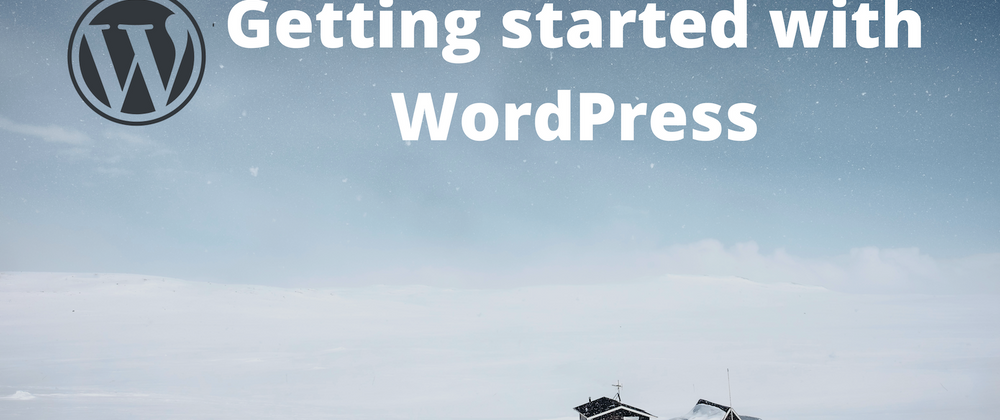
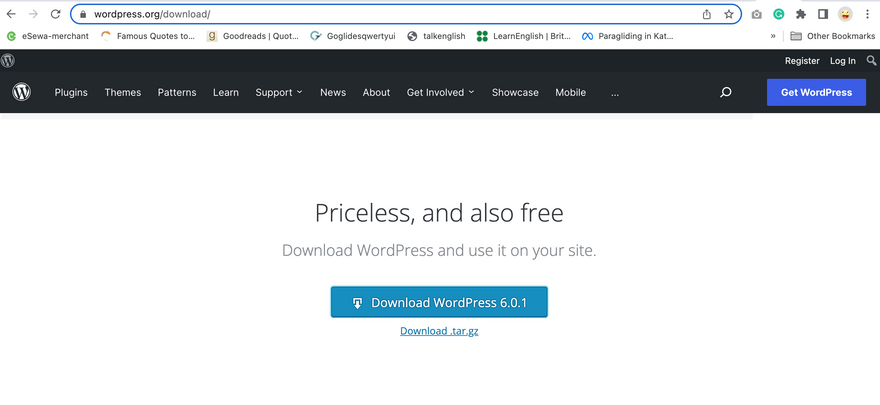
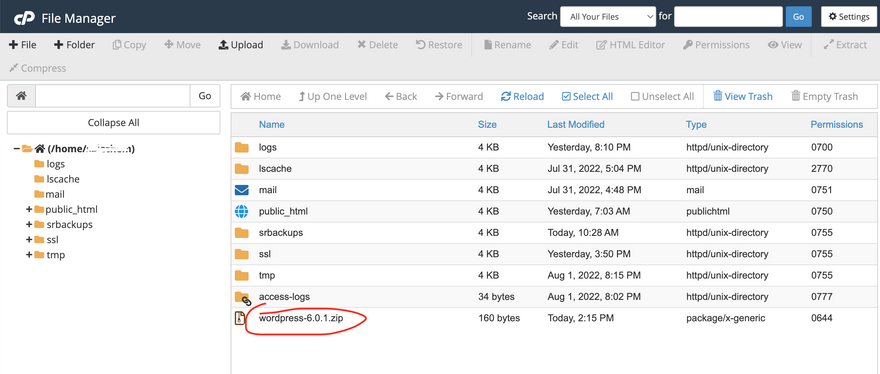
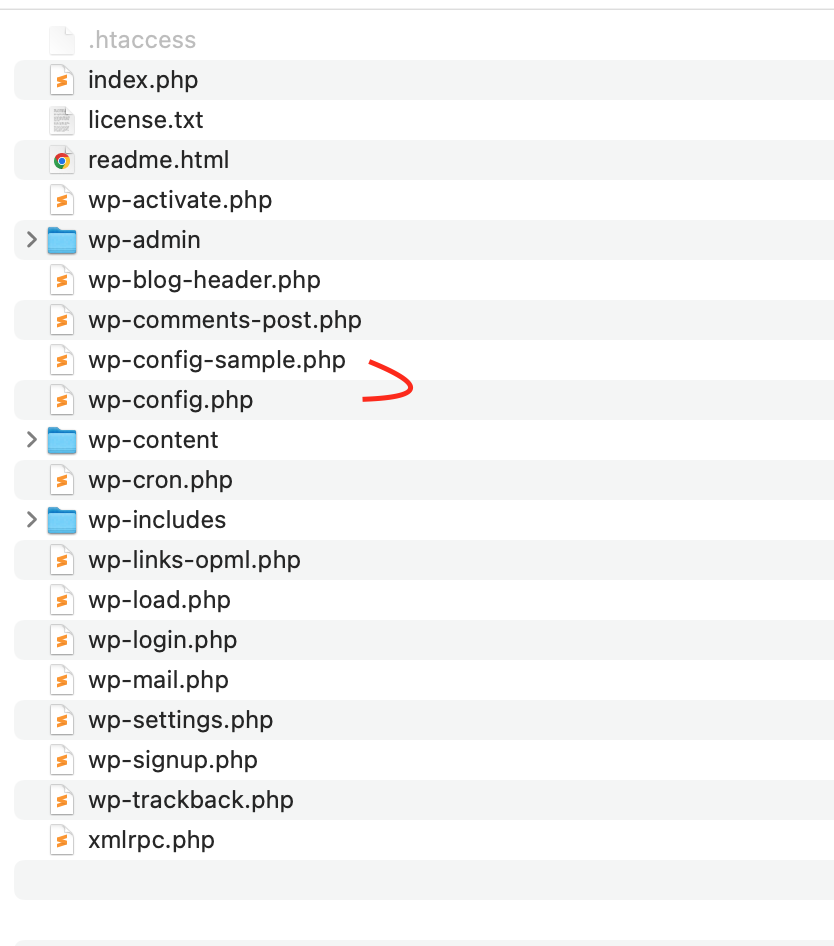
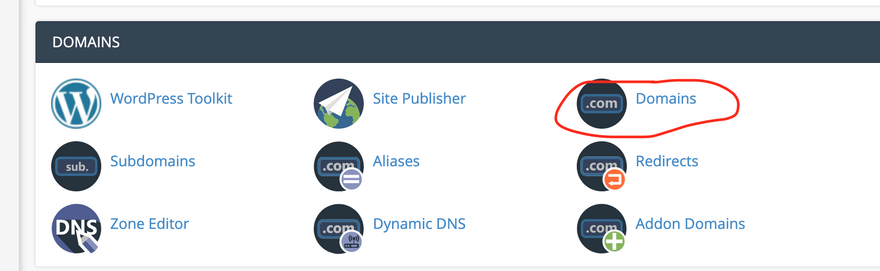
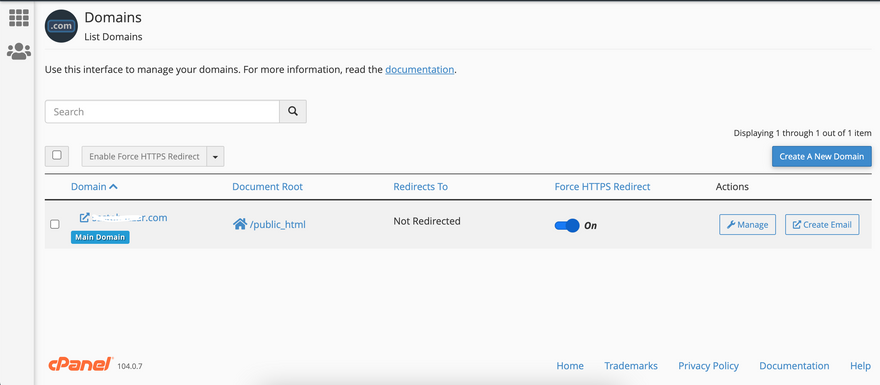
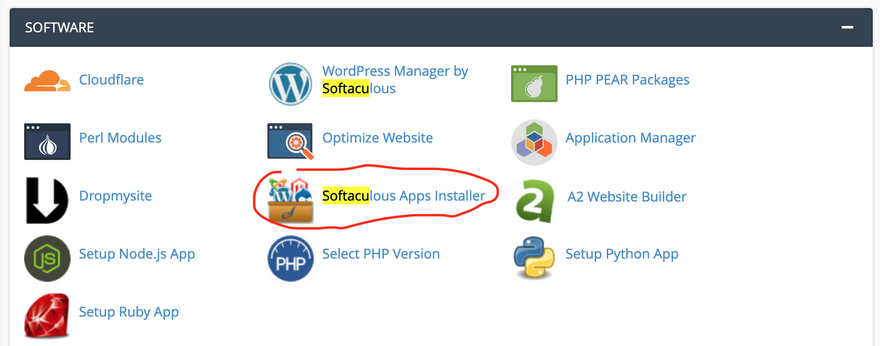
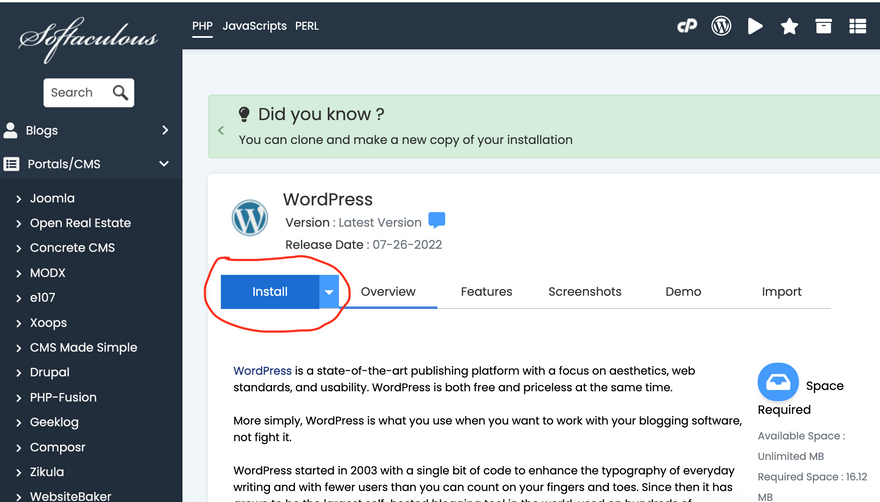
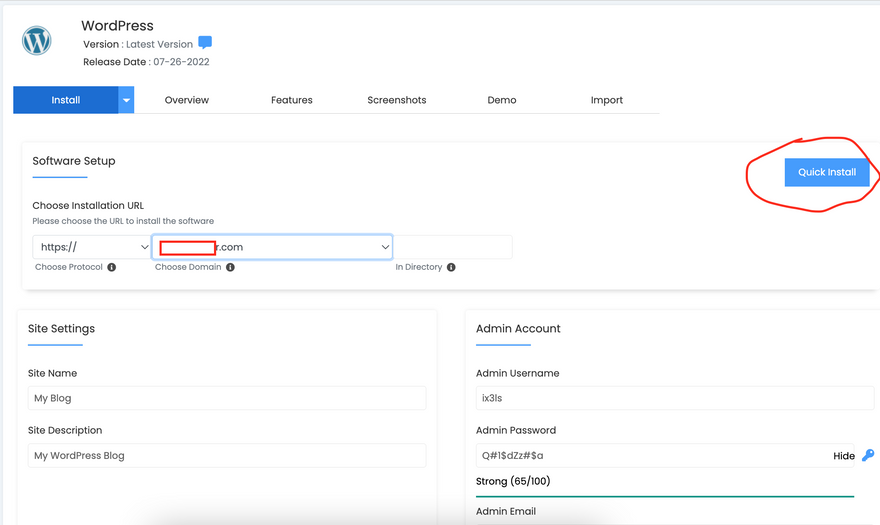

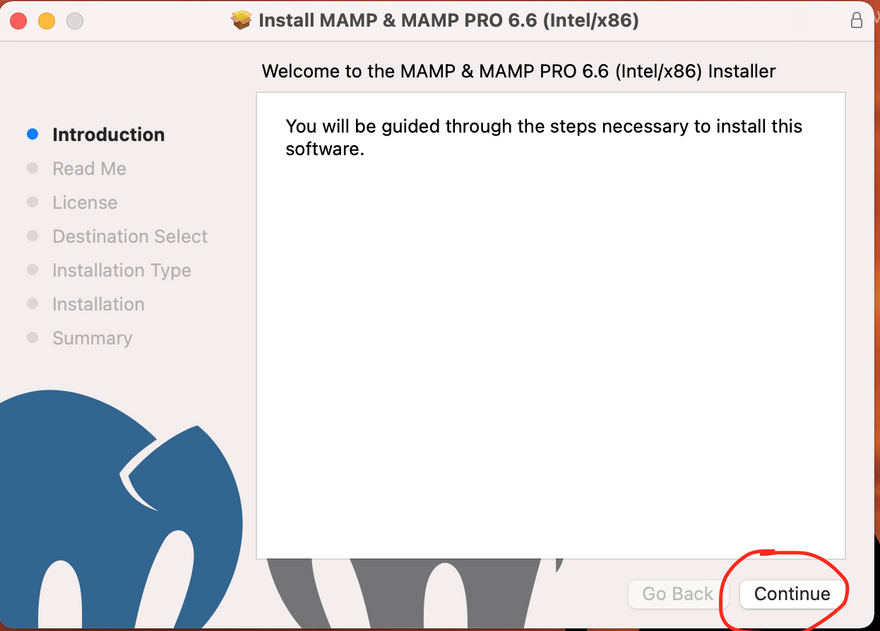
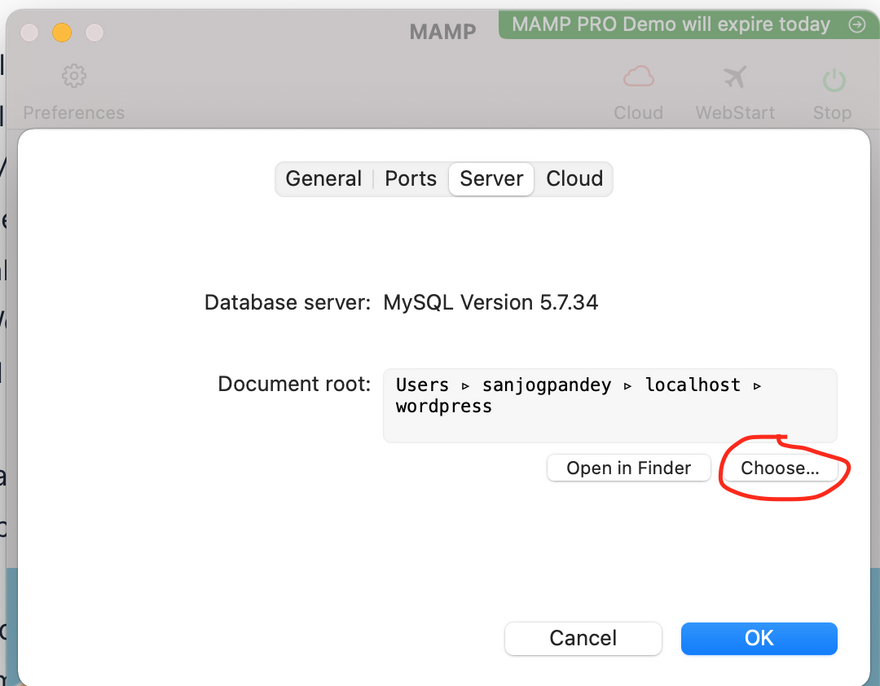
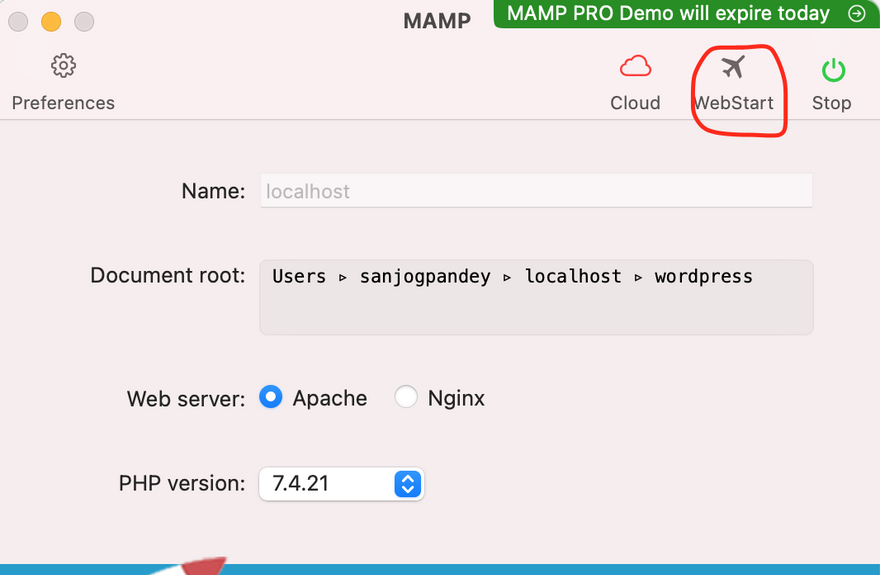
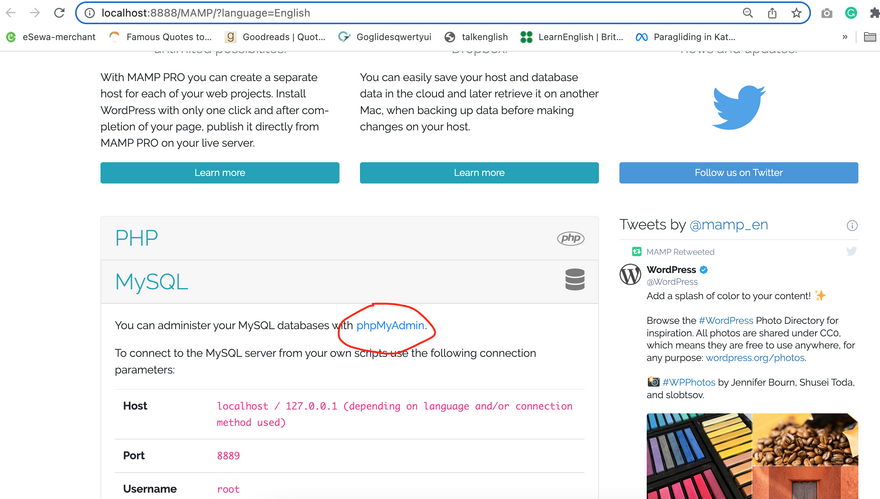
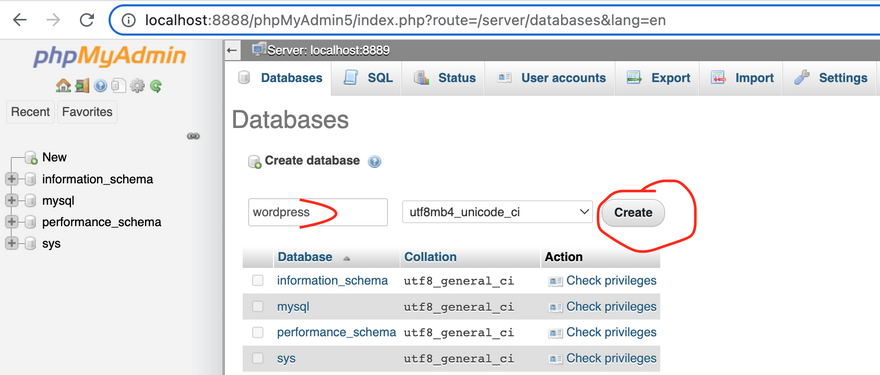
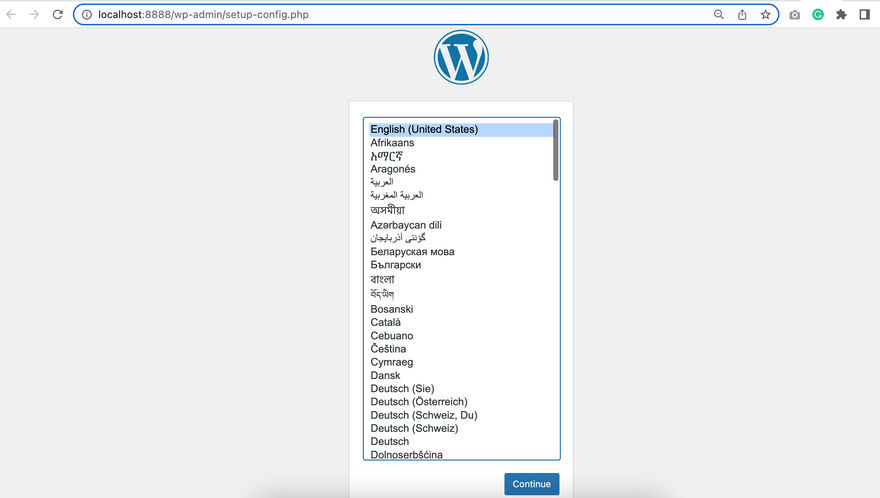
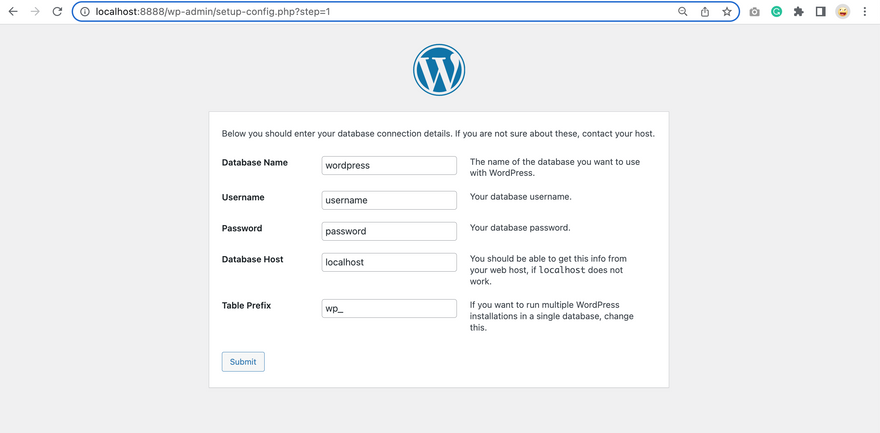
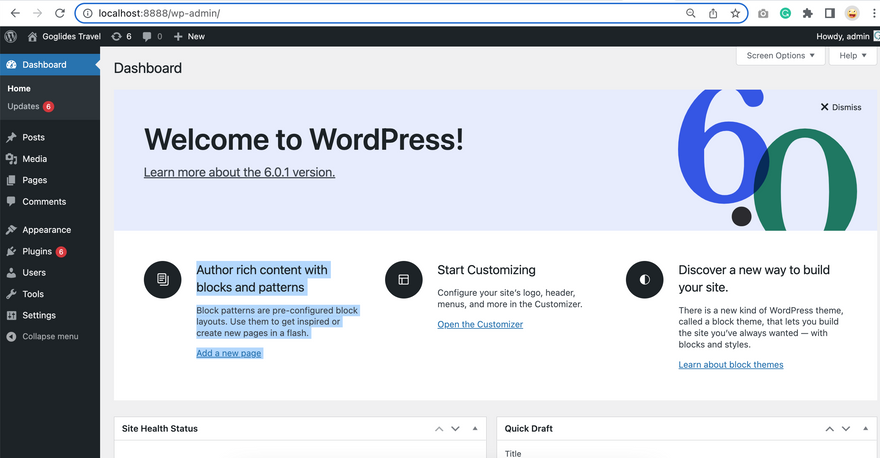


Top comments (0)