Have you ever opened Microsoft Outlook only to find that important emails have mysteriously vanished? Disappearing emails can be frustrating, especially when they contain critical business or personal information. Fortunately, there are several ways to recover Outlook emails that have disappeared, whether they were accidentally deleted, lost due to corruption, or disappeared after an update.
In this guide, we’ll explore the most effective methods to retrieve missing Outlook emails, including using a professional tool designed to recover deleted emails from Outlook corrupted data file efficiently.
Why Do Outlook Emails Disappear?
Before diving into recovery methods, it’s essential to understand why emails go missing in Outlook:
- Accidental Deletion – Emails may be deleted by mistake.
- Filter or View Settings – Incorrect inbox filters or view settings can hide emails.
- PST File Corruption – Outlook data files (PST) can become corrupted, making emails inaccessible.
- Sync Issues – Emails may not sync properly between Outlook and the server.
- Virus or Malware Attack – Malicious software can delete or hide emails.
How to Recover Outlook Emails that have Disappeared?
Here are the methods to recover Outlook emails that have disappeared due to formatting or corruption.
Method 1: Check the Deleted Items Folder
If you accidentally deleted an email, it may still be in the Deleted Items folder. To restore it:
- Open Outlook and go to the Deleted Items folder.
- Locate the missing email, right-click it, and select Move > Inbox (or another folder).
Method 2: Use the Recover Deleted Items Option
If the email is no longer in the Deleted Items folder, Outlook (for Exchange users) allows deeper recovery:
- Go to the Deleted Items folder.
- Click Recover items recently removed from this folder (or press Ctrl + Shift + Del).
- Select the emails and click Restore.
Method 3: Check Junk and Archive Folders
Sometimes, emails are mistakenly marked as spam or archived:
- Look in the Junk Email folder.
- Search for the email in the Archive folder (if auto-archiving is enabled).
Method 4: Repair PST File with ScanPST
If emails disappeared due to PST corruption, Microsoft’s built-in Inbox Repair Tool (ScanPST.exe) can help recover Outlook emails that have disappeared:
- Locate ScanPST.exe (usually in the Office installation directory).
- Run the tool and select the corrupted PST file.
- Click Start to scan and repair errors.
Method 5: Recover Outlook Emails that have Disappeared Professionaly
If manual methods fail, a professional tool like SysTools Outlook PST Recovery can efficiently restore lost or corrupted emails.
- Recovers Deleted & Corrupt Emails – Retrieves emails even from severely damaged PST files.
- Supports Large PST Files – Handles oversized PST files that Outlook cannot open.
- Preserves Email Metadata – Retains original formatting, attachments, and timestamps.
- User-Friendly Interface – No technical expertise required.
Steps to Recover Outlook Emails That Have Disappeared
- Download & Install the software.
- Select the Corrupted PST File and start scanning.
- Preview Recoverable Emails before restoring.
- Save Recovered Emails in PST, EML, MSG, or other formats.
Online Video
Method 6: Restore from Backup
If you have a backup of your Outlook data (PST file), you can restore it:
- Close Outlook.
- Locate the backup PST file and copy it to the original location.
- Open Outlook and import the backup file via File > Open & Export > Import/Export.
Preventing Future Email Loss
After you have recovered Outlook emails that have disappeared, it is time to prevenet future email loss:
- Regular Backups – Export PST files periodically.
- Use AutoArchive Wisely – Configure archive settings to avoid accidental data loss.
- Avoid PST Corruption – Keep Outlook updated and avoid abrupt shutdowns.
Final Thoughts
Losing Outlook emails can be stressful, but recovery is often possible. Start with manual methods like checking the Deleted Items folder or using ScanPST, and if those don’t work, SysTools provides a reliable solution for retrieving lost or corrupted emails efficiently.
Get It Today and never worry about missing emails again!
By following these steps, you can increase your chances of recovering Outlook emails that have disappeared and safeguarding your important data. Have you tried any of these methods? Share your experience in the comments!

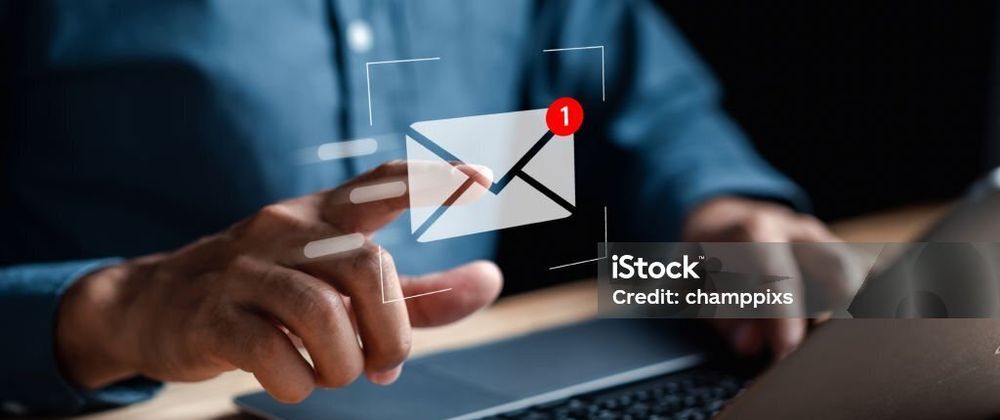



Top comments (0)