Switching from MS Outlook to other email client might be a tough move but can be rewarding. Especially when the one we are shifting to, is eM Client.
eM Client is a feature-rich email client designed for both Windows and macOS users. It offers a modern, creative interface that integrates various email services, calendars, tasks, contacts and chat into one platform. Its aim is to make email management more efficient while providing powerful functionalities for both personal and professional use.
It’s features which distinguishes it from Outlook is its chat feature. Like the modern day apps – Whatsapp, Telegram etc. it also offer chatting facilities. It is a XMPP based facility which cater instant messaging. Not only one-one conversation but also multi-user conversation where a user can interact with multiple users (like the group feature in WhatsApp).
eM Client was launched in 2007 by eM Client inc. as a desktop email client for Windows and MacOS. The emailing facility gets periodic updates till now as of May 2024. On October 2024, it acquired Post Office – another email client providing services like email conversation, News and Latest Feeds for Windows and Mac OS. The client supports all major platforms like Gmail, Exchange Server, Office 365, iCloud and other POP and IMAP accounts.
Set up eM Client on your Machine
To use the client, you’ve to first set it up on your device. It is a desktop based On-Premises facility that operates when installed on the device rather than operating on web like Gmail. To set up the application, you need to follow the steps:
- Download & Install eM Client – Download the application from its official website. Install it by following the installation instructions for your operating system (Windows or macOS).
- After installing eM Client, open the application and follow the initial setup wizard.
- You’ll be asked to enter your email account details (e.g., Gmail, Outlook, Yahoo, etc.). You can set up your email accounts manually or use the automatic setup process by entering your email address and password.
- IMAP is recommended for email accounts (it keeps your emails synced across devices).
Now that the client application is all set up on your desktop / Laptop, let’s start the process of migrating Outlook data to the newly set email client.
Export data out of Outlook
Outlook uses it’s own, specifically designed for itself data files called PST files (extension - .pst). All the data such as Emails, Attachments, Contacts, Calendars, Tasks, Notes etc. are stored in it. We just have to export this PST file from Outlook in order to get all the outlook data.
For this, the steps to be followed are:
- Open Outlook. Go to Files tab and Open & Export.
- Select Import/Export Option.
- Click ‘Export to a File’ and Next. Click on ‘Outlook Data file (.pst)’. (This is the file format in which all the data is to be exported).
- Select the items which is to be exported. Select Inbox if all the data is to be exported else for selective things, choose the options.
- Choose the location where you want your PST file to be stored. Click ‘Finish’ to complete the process. Your pst file will be stored on the set location.
Import Data in eM Client
Once your Outlook data is exported out, the need is to insert it in the newly set email client. Or in simple terms, PST file needs to be imported in the Client application. How to do it? Let’s get along.
- In the eM Client, go to ‘File’ and then to ‘Import’.
- Choose ‘Import from Microsoft Outlook’.
- Select ‘.pst file’ you exported earlier and follow the instructions to import your emails into eM Client.
That’s it. Now wait till the import process completes. The time taken depends on the amount of data to be transferred.
Read also – How to migrate data from Outlook to Thunderbird.
Conclusion
While not most of the people know about this email client, it can be a good choice to make email conversations and management. It also operates through android app which means that it is not also limited to desktop but can be used on smartphones as well.
Data Migration from Outlook to eM Client is not that difficult task if the user knows how to do it correctly and safely. Before performing migration, properly read the process from multiple platforms across the web and note it down somewhere so that there is no space for errors. Also, always perform the migration process on the copy of the pst file so that if the process fails, your data doesn’t get lost.

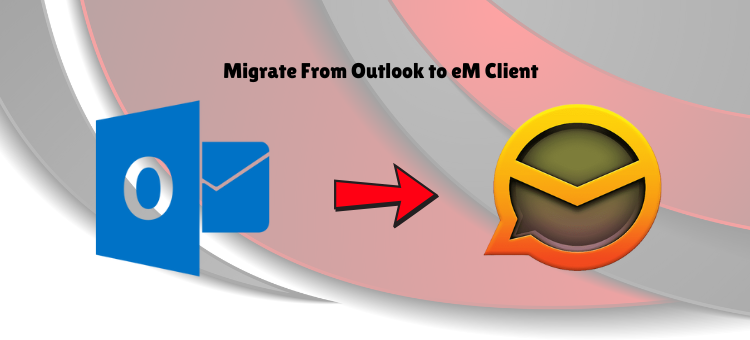





Top comments (0)