Summary: Emails are important because they contain information you may need to share, store, or print. Converting emails into PDFs is one of the best ways to conserve them in an adaptable and accessible format. Email clients like Microsoft Outlook, and Windows Mail usually use EML files. On the other hand, PDF files are accepted on practically every platform. We will examine some common strategies to convert EML to PDF along with a SysInfo EML to PDF Converter Tool.
Why Convert an EML Email to a PDF?
The following are the reasons why users need to convert EML file to PDF:
- Universal Compatibility: PDF files can be opened on almost any device without the need for any specific software.
- Easy availability and sharing: PDFs can be easily shared via email, cloud storage, or any platform without worrying about compatibility.
- Offline Access: PDF files don’t require internet access. PDFs can be accessed offline, whereas EML files can be opened with an online connection only.
- Security: Security is also a reason to convert EML into PDF. EML files are not secured, on the other hand, PDFs are password-protected.
- Organizing and Backup: Storing an EML in PDF makes it easier to organize and retrieve important messages.
Effective Measures to Convert EML to PDF
Following are the strategies for converting EML to PDF. Some email applications can save EML files as PDFs. Here's how you can accomplish this using Outlook and Thunderbird.
Strategy 1: Converting EML files to PDFs Using Microsoft Outlook
Microsoft Outlook gives a direct way to save EML files as PDFs. While Outlook does not natively support direct PDF conversion, you can achieve this with a combination of Outlook’s features and the Microsoft Print to PDF option.
Steps:
- Open the EML file in Microsoft Outlook.
- Now click on the File tab and then choose Print.
- After that choose Microsoft Print to PDF as the printer.
- Click Print and select the location where you want to save the file.
- Press Save to change EML file to PDF and open it from the given location.
Strategy 2: Quick Steps for EML to PDF Conversion Using Thunderbird
- Open an EML File in Thunderbird.
- Now, click on More and go for the Print option.
- Select Print to PDF as the printer option. Press Print.
- Finally, assign a path to save the resultant PDF file and hit the Save button.
Both methods allow you to save an EML file into a PDF file, but these free methods have some limitations. These are:
- There is no bulk conversion option so you can’t convert multiple EML files at once.
- You cannot include attachments in a PDF if you convert it manually.
- You need to install MS Outlook and Thunderbird to use manual methods.
- Manually handling a large number of emails increases the likelihood of errors, such as missing important details.
Strategy 3: Convert EML to PDF Online Using Professional Tool
If you have an EML file to convert in bulk or need advanced features for conversion. Then a professional EML to PDF Converter Software is the best choice. This tool will help you to keep all your email details safe including attachments. It’s perfect if you need to save an EML file as a PDF quickly without losing any important information.
Steps for Converting EML Files into PDF
- Install the SysInfo EML File to PDF Converter on your device.
- Now, select the file or folder option. Click on Next.
- Then, click on the Select File option and select an EML file that you want to convert. Tap Next.
- After that, select the file, check for attachments, and preview. Hit Next.
- Thereafter, select the PDF format and apply filters as you require. Also, specify a path to save it.
- Hit the Convert option and your EML file will be converted into PDF.
Why Choose a Professional Toolkit Over a Manual Method?
- You can change EML to PDF Files in bulk. It will save you time.
- A professional toolkit improves scalability and also maintains accuracy.
- While they may come at a cost, they save effort, increase productivity, and reduce the chances of errors.
Conclusion
In this blog, you can find several methods of converting EML to PDFs. The manual methods are reliable and trustworthy but they reduce the effectiveness. If you have to change a lot of EML to PDFs, then it takes a lot of time and reduces efficiency. So, using a professional tool to convert EML to PDF increases your effectiveness and saves you time.

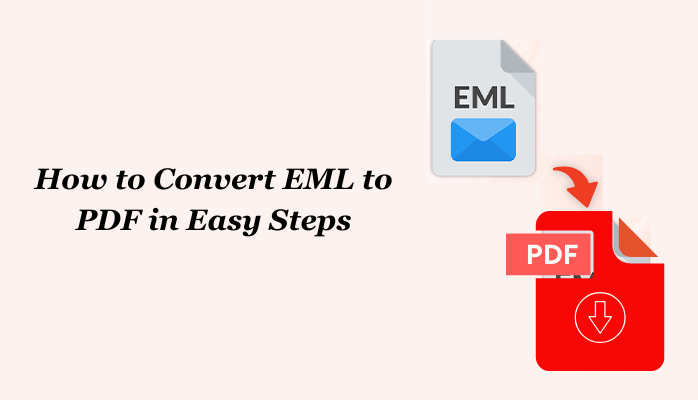
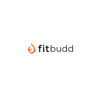




Top comments (0)