Has the procedure of exporting PST contacts to VCF piqued your interest?
In today's linked world, effective contact management is essential for both personal and professional reasons. People often use PST files to save their contacts in the widely used email and contact management program, Microsoft Outlook. Still, you never know when you might need to import or export your contacts to a different format than what your current app or platform supports. One popular format for exchanging contact information is vCard (VCF), which works with many different devices and platforms. This article will walk you through the process of manually Converting PST contacts to vCard format as well as utilizing a professional Softaken PST to VCF Converter.
Learning the Differences Between vCard and PST
Before we start the conversion, let's have a short look at the two formats:
Microsoft Outlook uses its own proprietary file format, PST, to store data such as contacts, calendar entries, email messages, and more.
1.One common usage is to back up and store Outlook data.
2.Virtual Contact File, or vCard, is a common format for electronic business cards.
3.Possible inclusions of contact information include names, postal and email addresses, phone numbers, and more.
4.Support for vCard files is universal, including in email clients, contact management software, and mobile devices.
Importing vCard Contacts into Outlook
The next step is to show you how to change your Outlook PST contacts to vCards:
First, export your contacts from Outlook.
- Launch Microsoft Outlook on your personal computer.
- The "File" menu has "Open & Export" and "Import/Export" options.
- Click "Next" after choosing "Export to a file" in the Import and Export Wizard.
- After selecting "Comma Separated Values" (CSV) as the file type, click "Next."
- Press "Next" once you've chosen the "Contacts" folder—the one that usually has the contacts you want to export.
- Name the exported file and specify the destination folder. Once you're ready to save the contacts as a CSV file, hit "Next" and then "Finish."
Step Two: Change the File Format from CSV to vCard
- The next step is to convert the CSV file containing your contacts to the vCard format.
- There are a lot of apps and online applications that can change CSV to vCard. Just search for "CSV to vCard converter" on your preferred search engine to find one.
- Following the instructions and using a reliable converter application, you can convert your CSV file to vCard format and upload it.
- The conversion will end with a vCard (.vcf) file that you can download to your computer.
Third, import your vCard contacts.
The vCard file is now ready for import into your preferred platform or application.
Maintaining and sharing contact information across numerous platforms and devices is made more flexible by converting PST contacts to vCard format.
To import data into Microsoft Outlook,
- Open Outlook and select the "File" option.
- Choose "Import/Export" under "Open & Export."
- To find and import the vCard file, select "Import a VCARD file (.vcf)" and adhere to the instructions.
To import data into Gmail, sign in to your account.
- After selecting "Contacts," select "More" > "Import."
- To import the contacts, select the vCard file (.vcf) that you downloaded and adhere to the on-screen directions.
Adding a contact to Apple:
- On your Mac, launch the Contacts app.
- After choosing "File" > "Import," pick the vCard file (.vcf).
- To import the contacts into your Apple Contacts, adhere to the instructions.
Conclusion
You may easily export your Outlook contacts to vCard format by following the instructions on this page. These contacts can then be loaded into a variety of programs and services. Converting your PST contacts to vCard guarantees compatibility and usability whether you want to upgrade your email software or move contacts between devices.

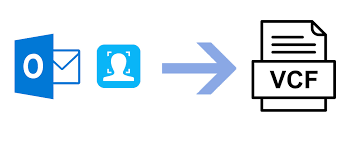




Top comments (0)