Docker is a powerful tool that can help you packaging, deploying and running your applications. This cheat sheet provides necessary commands and concepts related to Docker.
Basic Information
# Display system-wide information about Docker
docker info
# Show the Docker version information
docker version
# List all running (and stopped) containers
docker ps
docker ps -a
docker ps -qa #(only IDs)
Docker Image Operations
# List all images that are locally stored with the Docker engine
docker images
# Pull an image or a repository from a registry
docker pull NAME
# Upload an image to the Docker Hub Registry
docker push NAME
# Build an image from a Dockerfile
docker build -t IMAGE_NAME .
# Create a new image from a container's changes
docker commit CONTAINER_ID
# Save one or more images to a tar archive
docker save IMAGE1 IMAGE2 ... > my_images.tar
# Load an image from a tar archive
cat my_images.tar | docker load
# Remove one or more images
docker rmi IMAGE_ID1 IMAGE_ID2 ... IMAGE_IDN
Docker run
# Run a command in a new container
docker run IMAGE COMMAND
# Stop one or more running containers
docker stop CONTAINER_ID
# Rename a container
docker rename CONTAINER_ID NEW_NAME
# Remove one or more containers
docker rm CONTAINER_ID1 CONTAINER_ID2 ... CONTAINER_IDN
# Run a command in a running container
docker exec CONTAINER_ID COMMAND
docker exec -it CONTAINER_ID /bin/bash
# Export a container's file system as a tar archive
docker export CONTAINER_ID > mycontainer.tar
Logging/Monitoring and Stats
# Fetch the logs of a container
docker logs --tail 50 --follow --timestamps CONTAINER
# Inspect a running container
docker inspect CONTAINER_ID
# List all running processes in a container
docker top CONTAINER_ID
# Display the history of an image
docker history IMAGE_ID
# Display total disk usage of one or more images
docker system df
# Get real time events from the server
docker events --since '2019-07-01' --until '2023-12-31'
# Monitor Docker's resource usage statistics
docker stats $(docker ps --format={{.Names}})
# Show all modified files in a container
docker diff CONTAINER_ID
# Show map ports of a container
docker port CONTAINER_ID
Docker Volumes
# List all available volumes
docker volume ls
# Remove one or more volumes
docker volume rm VOLUME_NAME1 VOLUME_NAME2 ...
Docker Network
# List all available network commands
docker network --help
# Look up the Subnet, Gateway that a container uses on a specific network
docker network inspect demo --format '{{(index .IPAM).Config}}'
# Remove one or more networks
docker network rm NETWORK_ID1 NETWORK_ID2 ... NETWORK_IDN
Bulk Cleanup
# Delete everything (containers, volumes, images, networks)
docker system prune --all --force
# Delete all containers
docker rm $(docker ps -qa) --force
# Delete all images
docker rmi $(docker images -a -q) --force
# Delete all unused images (just dangling images)
docker rmi $(docker images -f "dangling=true" -q)
# Delete all unused networks
docker network prune
# Remove all networks that are created more than 1 hours ago
docker network prune --filter "until=1h"
# Delete bridge network
docker network rm $(docker network ls | grep "bridge" | awk '/ / { print $1 }')
Docker repository
# Authenticate with a Docker registry
docker login REGISTRY_SERVER -u USERNAME -p PASSWORD
# List all tags from a repository in the Docker Hub Registry
curl https://hub.docker.com/v2/repositories/$REPOSITORY/
curl -s https://hub.docker.com/v2/repositories/bkpandey | jq .
curl -X GET -i "http://localhost:5000/v2/_catalog"
Dockerfile commands
FROM — Sets the Base Image for subsequent instructions.
MAINTAINER — Sets the Author field of the generated images.
RUN — Executes any commands in a new layer on top of the current image and commits the results. The resulting committed image will be used for the next step in the Dockerfile.
CMD — Provides default values for an executing container.
EXPOSE — Informs Docker that the container listens on the specified network ports at runtime. NOTE: does not actually make ports accessible.
ENV — Sets environment variables.
ADD — Copies new files, directories or remote file to the filesystem of the image.
COPY — Copies new files or directories to the filesystem of the image.
ENTRYPOINT — Configures a container that will run as an executable.
VOLUME — Creates a mount point with the specified name and marks it as holding externally mounted volumes from native host or other containers.
WORKDIR — Sets the working directory for any RUN, CMD, ENTRYPOINT, COPY and ADD instructions that follow it in the Dockerfile.
USER — Sets the username or UID to use when running the image and for any RUN, CMD and ENTRYPOINT instructions that follow it in the Dockerfile.
ARG — Defines a variable that users can pass at build-time to the builder with the docker build command using the --build-arg <varname>=<value> flag. If a user specifies a build argument that was not defined in the Dockerfile, the build outputs a warning.
ONBUILD — Adds to the image a trigger instruction to be executed at a later time, when the image is used as the base for another build. The trigger will be executed in the context of the downstream Dockerfile.
STOPSIGNAL — Specifies a system call signal that overrides the default STOPSIGNAL value set by the ENTRYPOINT instruction.
HEALTHCHECK — Specifies how the container should be tested for health – this can be a command or a script.
SHELL — Sets the default shell to use for commands (e.g., /bin/bash -c).

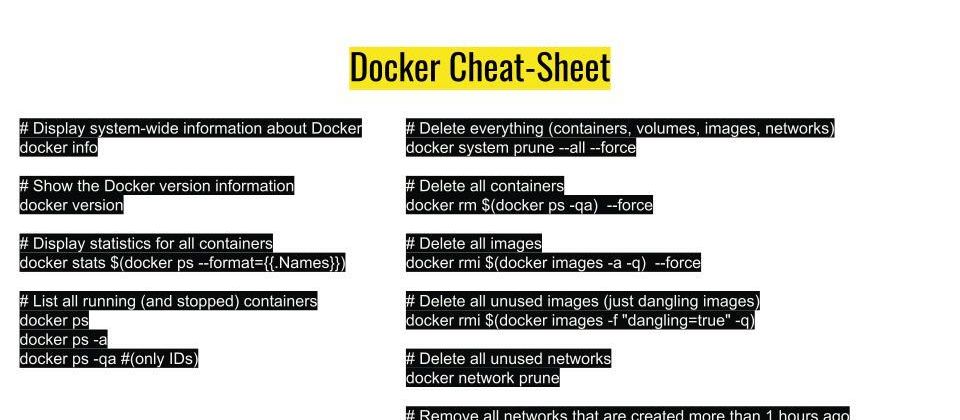


Top comments (0)