If you are a user of Microsoft Outlook, you'll probably be facing issues with your PST file at some point. A PST file stores your emails, calendar, contacts, and other important data. Over time, PST files can cause many problems; they can be corrupted, oversized and many more.
In this blog, we will discuss all the common problems that PST files cause and provide solutions to fix these issues.
Common Problems with Outlook .PST Files
1. Oversized PST File
Over time, as the PST file grows, it becomes larger in size, causing slow Outlook and data corruption, among many more. Here’s how to address it:
Solution:
By Archiving Emails:
We can split the PST file by archiving the email. It can allow us to split PST files based on a specific year or date range.
- First, open Outlook and go to File > Info > Tools > Clean Up Old Items.
- Then, choose Archive this folder and all subfolders, and Choose the folder that you want to archive.
- Now, set the date range for the emails that you want to archive. For example, select emails older than a year to break PST files by year.
- After all, select a storage location to save the archived file and hit the OK button. This method lets you split the PST file based on your data range, but it requires technical expertise and also manual efforts to split the PST file.
Split the PST file: Splitting the PST file into smaller parts is the best way to prevent an oversized PST file. To split the PST file, we can use Shoviv PST Splitter Software and split the PST file into smaller parts to keep all data integrity as it is. This utility works with both ANSI and Unicode PST files and runs all versions of the Windows OS. Shoviv Software provides a demo version of the tool that allows users to split PST file (first 50 items per folder for free) with and access all the features without buying it.
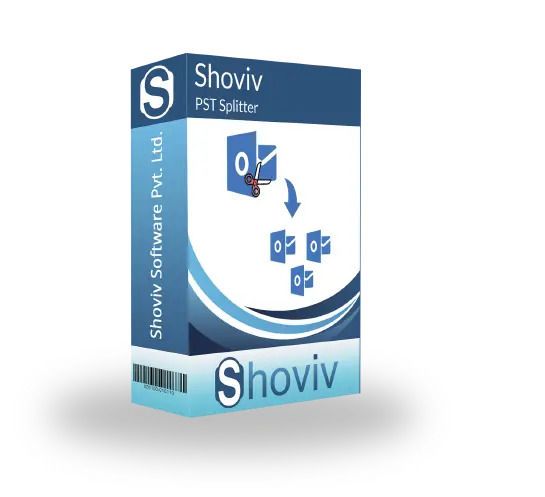
2. Forget the PST File Password
Users protect their PST files with a password to secure the data from other users, and forgetting passwords is a common problem that can cause inaccessible data of PST files.
Solution:
Microsoft Outlook does not provide any solution to remove PST file password, so we need to lean towards a third-party tool which can remove the PST file password and regain access to the PST data.
Outlook PST Password Recovery Tool: There are several tools that claim to recover the PST password, but you can try the Shoviv Outlook PST Password Recovery Tool to recover the PST file password without losing any data integrity. The tool helps to remove multiple PST file passwords in a single go and also comes with a free trial to test the tool's capabilities.
3. Corrupted .PST File
This is one of the most common issues users can face. A corrupted .PST file can happen for many reasons, such as sudden shutdowns, viruses, software crashes, or other unforeseen events. Here's how to tackle a corrupted PST file.
Solution:
Use the Inbox Repair Tool (ScanPST): Microsoft provides scanPST utility to repair corrupted PST files. Here are the steps to run it:
- First, locate the ScanPST.exe in your system and open it.
- Now, click on Browse and locate the corrupted PST file.
- Then, hit the Start button to scan the corrupted PST file.
- After finishing the scanning process, click on the Repair option to fix the corruption.
- In the end, a message will appear: “Repair complete". Click on the.
Using Third-Party Repair Tool: If you want a simple and easy way to fix the corrupted PST file, users can go for the Shoviv Outlook PST Repair Tool. It provides more advanced recovery features that can help you repair and recover your lost emails, contacts, calendar, and other Important PST data.
Conclusion
The Outlook PST file causes many issues and that can be frustrating, understanding the common problems and knowing how to fix them can save you time and stress. Regular maintenance, backups, and using Shoivv Software will help you keep your PST files in optimal condition and prevent future problems.

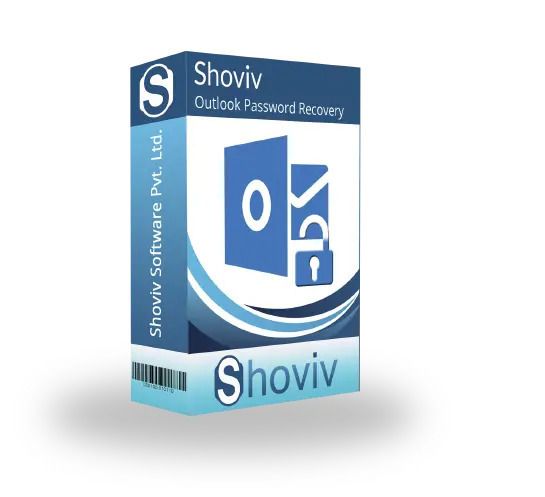

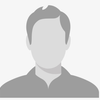



Top comments (0)