Summary: In this blog, we are going to talk about the conversion of OST files to PST using the manual and professional Aryson OST to PST Converter approach. So, if you want to convert OST file to PST then this blog will guide you from scratch. Firstly, we will discuss what OST and PST files are and why we need to convert them.
OST (Offline Storage Table) and PST (Personal Storage Table) files are both very important files and are part of MS Outlook. OST files are the offline copies of the mailbox data stored locally on your local machine from the exchange server, whereas PST files store the copies of mailbox data on the user’s local drive from the Outlook-configured system. Let us discuss the reason behind their conversion.
Needs to Export OST File to PST
- Creating a backup of the PST files is better than OST. It allows you to download a single mailbox folder.
- When the exchange server crashes, OST to PST conversion helps you recover mailbox data.
- OST files attached to the exchange server can’t be shared, but PST files are easy to share.
- Converting OST to PST reduces the chance of data loss.
In the above, we have discussed why we need to convert the OST file to PST format. Now, we are moving toward the solutions. We will look at different methods to export OST file to PST.
Methods to Convert OST File to PST
Manual and professional methods are used to convert Outlook OST files into PST. Firstly, we will examine the manual techniques for exporting OST files to PST and then discuss a professional approach. Also, you should take backup of mailbox items to a safe place because the manual method is highly risky and not safe.
Method 1: Import and Export Feature
- Firstly, launch MS Outlook on your system.
- Now, open the File Menu and choose Import & Export.
- Click Export to a File. Then, Next.
- Then, choose Outlook data file (.pst) and click** Next**.
- Select the folder where you want to export the file and choose Next.
- Now, choose the Browse button and the folder where you want to save the output file (.pst).
- You can also choose other options for managing duplicate items and then, choose** Finish**.
Method 2: Using the Archive Method
- First, open MS Outlook on your system and choose File Tab.
- Now, click on Options. Then, in the Outlook Option wizard, move the cursor to the advanced section.
- Now, select the AutoArchive Setting button.
- A window for AutoArchive will appear on your screen. Click the required one.
- After selecting the necessary option, press the OK button.
- At last, your OST files will be saved as a PST file with a selected archive setting.
Note: The archive method converts all OST file data to PST without contacts.
Method 3: Drag and Drop
- Firstly, open Microsoft Outlook on your system.
- Now, create a new PST file in your Outlook profile.
- Use the Drag & Drop method to move all the emails that you want to convert into PST format in a newly created PST file.
All three manual methods will help you to convert OST to PST, but these methods are very slow and time-consuming. The use of manual procedures has many drawbacks.
- The manual methods require lots of time in OST to PST conversion.
- It may cause data loss.
- Requires technical knowledge, not suitable for non-technical persons.
- The process may stop if the OST file size is large.
- There is no guarantee for the backup of the mailboxes.
If you want to overcome all these situations, then you should use professional tools to convert OST to PST format. Now, in the above, we will talk about professional methods for converting OST files to PST.
Method 4: Professional Method to Convert Outlook OST Files to PST
Aryson OST to PST Converter is one of the best and most efficient tools used for converting single or multiple OST files into Outlook PST quickly. Additionally, you can convert OST files into multiple file formats, such as MBOX, EML, EMLX, HTML, CSV, DOC, etc. You can also import OST files to Gmail, Office 365, Thunderbird, iCloud, and other email clients. The software has numerous advanced features.
- The software provides a free demo version through which you can convert 50 emails per folder for free.
- Beneficial for both technical as well as non-technical persons, offers a simple and interactive user interface.
- Secure and safe to use.
- The software maintains data originality and folder hierarchy throughout the process of conversion.
- You can view the selected OST mailbox items before starting the conversion.
- It supports all versions of Windows and MS Outlook.
Steps to Convert OST file to PST format
1.Download and run Aryson OST to PST Converter on your system.
- After running the software, press the Add File button and select the files that you want to convert.
- Press the OK button until the scanning is finished.
- Before converting the OST files as PST, you can Preview the OST mailboxes.
- Now, choose the Save button and select the folder where you want to save the recovered OST file.
- Click OK to convert the OST file to PST.
Conclusion
In this blog, we have discussed the manual and professional approach to exporting OST files to PST. We saw that OST to PST Converter is a powerful and user-friendly solution to convert OST file to PST and other multiple file formats. Whenever you need to recover the data, create a backup, or perform a migration, this tool makes the process hassle-free. By using this tool, you ensure successful migration with minimum effort.

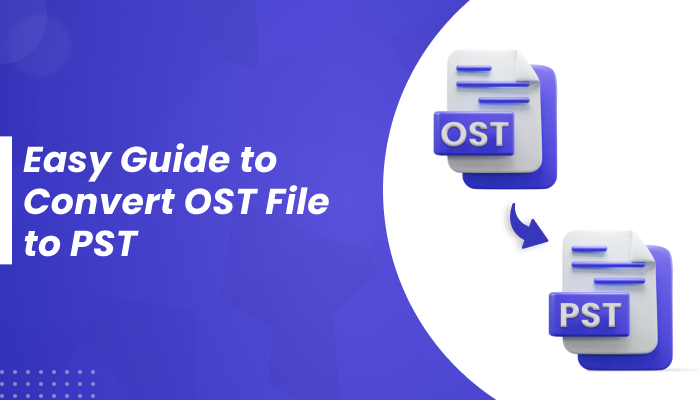





Top comments (0)