If you're dealing with Outlook data and want to move emails, you might need to convert OST to PST. OST (Offline Storage Table) files are local copies of your Exchange or IMAP mailbox, and PST (Personal Storage Table) files are portable Outlook data files. Converting OST to PST becomes necessary in many cases, such as when your Exchange server is down or when you're migrating to another system or Outlook profile.
In this blog, we’ll cover all the manual methods to export Outlook OST to PST and introduce a professional tool that simplifies the process.
Some Possible Reasons to Convert OST to PST
Before jumping into the methods, let’s look at some common scenarios where you might need to convert Outlook OST file to PST:
- Your Exchange server crashes or is unavailable.
- You’re switching systems or need to back up mailbox data.
- You want to access mailbox data without connecting to the original Outlook profile.
- You have an orphaned OST file and need access to its content.
Manual Methods to Convert OST to PST
There are a few built-in options within Microsoft Outlook that you can use to convert OST files to PST manually. These methods work well if you still have access to the original Outlook profile connected to the OST file. Let's go through them one by one.
Method 1: Use Outlook Import/Export Feature
This method requires that your OST file is connected to a working Outlook profile.
- Open Outlook.
- Go to File > Open & Export > Import/Export.
- Choose Export to a file and click Next.
- Select Outlook Data File (.pst) and click Next.
- Choose the folder you want to export.
- Select the destination location and click Finish.
Note: This method is effective only if the OST is accessible and connected to Outlook.
Method 2: Drag and Drop Emails to a New PST File
You can manually create a new PST file and drag folders from your OST mailbox into it.
- In Outlook, go to File > New Items > More Items > Outlook Data File.
- Name and save the new PST file.
- Manually drag the mailbox folders (Inbox, Sent Items, etc.) into the new PST. Note: This is a time-consuming process and may not work well for large OST files.
Method 3: Use Archive Feature in Outlook
The archive feature helps move old mailbox items into a PST file.
- Open MS Outlook and go to File > Options > Advanced.
- Under AutoArchive, click on AutoArchive Settings.
- Set the archiving options and select the folder to archive.
- Choose a location to save the PST archive. Note: Calendar, Contacts, and Tasks don’t get archived using this method. Limitations of Manual Methods While manual options are available to convert OST to PST, they come with several limitations:
- Outlook Dependency: You must have a working Outlook profile connected to the OST.
- Time-Consuming: Drag-and-drop or export processes are slow for large files.
- No Recovery for Orphaned OST: If the OST is disconnected or orphaned, these methods won't work.
- Data Loss Risk: There's a possibility of missing or corrupted data during the conversion.
- No Batch Conversion: Manual methods don't support converting multiple OST files at once.
If you want to convert orphaned OST to PST, manual methods simply won’t cut it.
Professional Method with OST to PST Converter Tool
To overcome the limitations of manual methods, the DRS Softech OST to PST Converter Tool offers a secure and efficient way to export OST to PST. It's especially useful when dealing with inaccessible, large, or orphaned OST files.
Advantages of Using OST to PST Converter
- Convert orphaned or inaccessible OST files to PST.
- No need to install Outlook to convert OST files.
- Allows batch conversion of multiple OST files.
- Maintains data integrity (emails, contacts, calendars, etc.).
- Option to change OST to PST, MBOX, EML, MSG, Office 365, and more.
- It has a user-friendly interface that is suitable for both technical and non-technical users.
How to Convert OST to PST Without Outlook
- Download and install the DRS Softech OST to PST Converter.
- Launch the software and add the OST file(s).
- Preview the data before conversion.
- Select PST as the output format.
- Choose the destination path and click Convert.
Final Words
Whether you're facing a server crash or just want to back up your Outlook mailbox, it’s important to know how to convert OST to PST. Manual methods are useful but limited, especially when the OST file is not connected to Outlook or is orphaned.
For a hassle-free and reliable experience, the DRS Softech OST to PST Converter Tool is your best bet. It not only saves time but also ensures your data stays intact during the process.




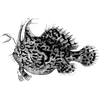

Top comments (0)