The majority of users stored their emails and other data in the Outlook application. Users create several Outlook email accounts in order to store emails. However, customers encounter problems while organizing, accessing, and sharing their numerous PST files. Combining PST files into a single PST file will resolve all of these problems. The techniques for combining several Outlook PST files into one will be covered in this article. Let's get started.
Understanding the significance of combining PST files into a single file is essential before proceeding to the solution.
Why Is PST Merger Necessary?
- The user must combine Outlook PST files into a single file when merging their previous accounts.
- It is advisable to merge all of the PSTs into a single backup file. Merging makes the conversion process easier for users who wish to use a different email client.
- A single PTS file can be helpful for handling and sharing.
How to Manually Combine Several Outlook PST Files
The manual method involves two steps and is not straightforward. To complete this mission, take the actions listed below:
Make a new Outlook PST file in step one.
- Launch the Outlook program.
- Select the Home tab, then New Items. Additional Items >> Data File for Outlook
- Decide where to store the freshly generated Outlook data file. Press OK.
Importing PST to a New PST File in Step Two
- Select the File tab.
- Select Import/Export under Open & Export.
- Click Next after choosing Import from another program or file.
- Click Next after selecting Outlook Data File (.pst).
- After selecting the PST file to import, click Next.
- Choose the settings that are necessary for your needs.
- Choose the folder you wish to import, and make sure include-subfolders is enabled.
- Press the "Finish" button.
Note: Because Outlook only imports one PST file at a time, repeat Step 2 to merge all PST files. For every PST file you wish to integrate, you must repeat the second step.
Restrictions A Free Way to Combine Several Outlook PST Files
You should use the Softaken Outlook PST File Merge tool if you have a lot of PST files and would like to swiftly combine them into one PST file. With only a few easy clicks, this tool may let you merge several PST files into one. Because of its user-friendly interface, even a novice may easily utilize it. Join and Merge PST Files are the two Outlook data management methods that the software provides. Depending on your needs, you can select any of the options. By establishing a new folder for the combined files, you can use the join option to join two PST files. You can combine related folders into a single folder, such as your inbox, by using the Merge option.
It is compatible with every version of Windows OS and Microsoft Outlook. Outlook 2019, 2016, 2013, 2010, 2007, and versions that run on Windows 10, 8.1, and 8 can all mix PST files. The procedures listed below can be used to combine several Outlook PST files into a single file.
The following are the steps to join or merge PST files in Outlook:
Step 1: Download and launch the PST Merge application.
Step 2: Add PST files to the panel for merging.
Step 3: Choose whether you wish to join PST or merge.
Step 4: Select the merge data files in the Outlook profile, new PST, or existing PST.
Step 5: Choose the necessary choices and objects from your Outlook mailbox. To begin the procedure, click Next.
You're finished! This is a quick and easy way to merge PST files into a single file. To accomplish this, the software provides a number of functions. A few of these are listed below:
- Combine several Outlook PST files, such as contacts, calendars, and emails.
- Convert ANSI and UNICODE PST types into a single, error-free UNICODE PST.
- Users can combine archived PST files without worrying about data loss or file size restrictions.
- When you choose the "merge" option under "New PST," you can combine PST files without Outlook.
- When combining PST files, the option to eliminate duplicates from Outlook data items
- Depending on their needs, users can choose to merge all folders or just a few.
- The ability to break huge PST files into smaller ones while merging is an advanced feature.
- Allows combining PST files without deleting items or creating a garbage folder.
Last Remarks
Merging is the greatest option when it comes to managing Outlook PST files. The two ways to combine several Outlook PST files into one have been described here. For novices, the manual technique becomes complex. Thus, the second method for merging PST files without duplicates is simple for the user to employ.


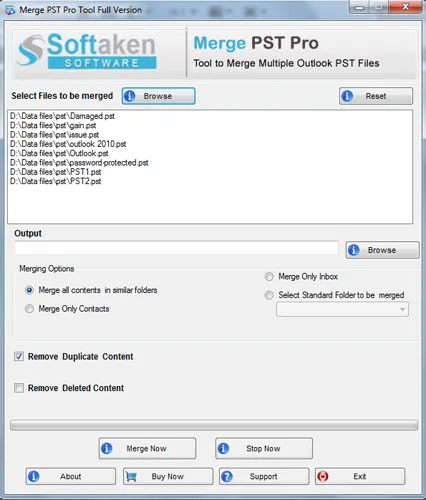





Top comments (0)